How to Transfer Netflix Videos to External Hard Drive?¶
Thanks to the Netflix download function, users can download certain movies and TV shows on mobile phones, tablets, and laptops, which makes it easy to watch the videos without an internet connection during the trip. However, if you try to store too many movies or shows on your computers, you may quickly run out of internal storage space. To free up the storage space on your computer, you might have to delete or move the original downloaded videos away. In this case, for better saving more video collections, you can try to store the videos on an external hard drive, which can also free you to lose something important on your computer.
Netflix videos are not transferable and limited to be played on the Netflix app. When you move Netflix downloads to your external hard drive and then attempt to watch them by connecting the drive to another device, you will find that none of them can be played normally. To make Netflix videos compatible with other devices, you need to download Netflix videos with a professional video downloader, for example, Streaming-Cloner Netflix Video Downloader. It is a powerful video downloader that is capable of downloading movies and TV shows from the Netflix web player directly, which will let you move the downloaded files to any device without limits.

Tool Requirement: Streaming-Cloner Netflix Video Downloader
Streaming-Cloner Netflix Video Downloader enables you to download high-quality Netflix videos and save them in MP4 or MKV format with multi-language audio tracks and subtitles preserved, which will make the downloaded Netflix movies or TV shows playable on multiple devices. Adopts the unique information analyzing system, Streaming-Cloner has the ability to search for Netflix videos by name and URL, and download videos at a fast speed. By using Streaming-Cloner, you can save thousands of Netflix videos to the external hard drive and watch the videos at any time.
Tool Requirement: Streaming-Cloner Netflix Video Downloader
Streaming-Cloner Netflix Video Downloader is a powerful online video downloader to download movies, TV shows and previews from Netflix with Full HD 1080p quality very fast.
Key Features of Streaming-Cloner Netflix Video Downloader
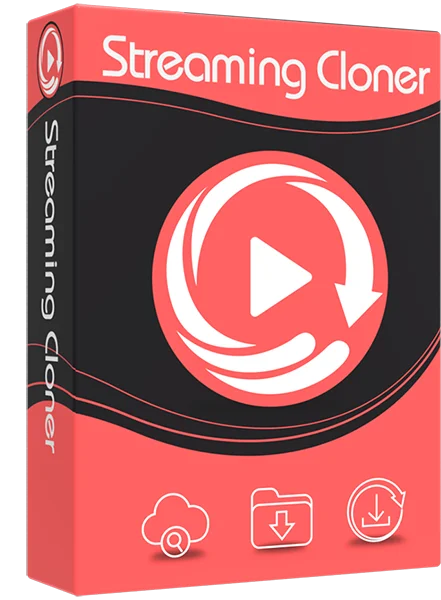
Streaming-Cloner Netflix Video Downloader
Get the HD video with DRM removed to facilitate video sharing and re-creation.
Download online videos in MP4/MKV format.
Download original HD video. Keep best quality.
Download every video with lightning speed.
Compared with Smart Downloads on Netflix, Streaming-Cloner Netflix Video Downloader enables Netflix subscribers to select one, some or all episodes of a TV shows to download on local and won’t delete them automatically.
Windows OS
How to Download Netflix Videos and Transfer them to External Hard Drive?
Step 1. Launch Streaming-Cloner and Sign in to Netflix
Firstly, run Streaming-Cloner Netflix Video Downloader on your computer, enter some words in the search bar, and click the magnifying glass icon. Streaming-Cloner Netflix Video Downloader will ask you to log in to Netflix. Please enter your Netflix account and password into the pop-up dialog.
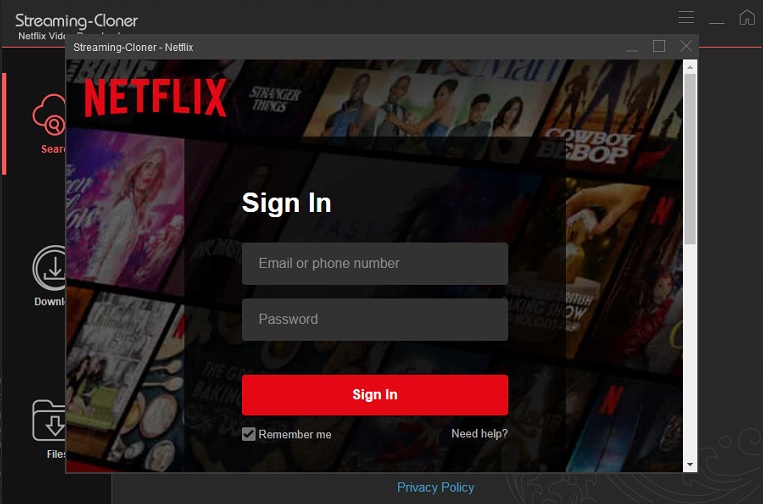
Step 2. Search for Netflix Videos by Name or URL
Enter the video’s name, or copy and paste the URL of the video from the Netflix web player into the search bar on Streaming-Cloner Netflix Video Downloader. Then click the magnifying glass icon to search for Netflix content.
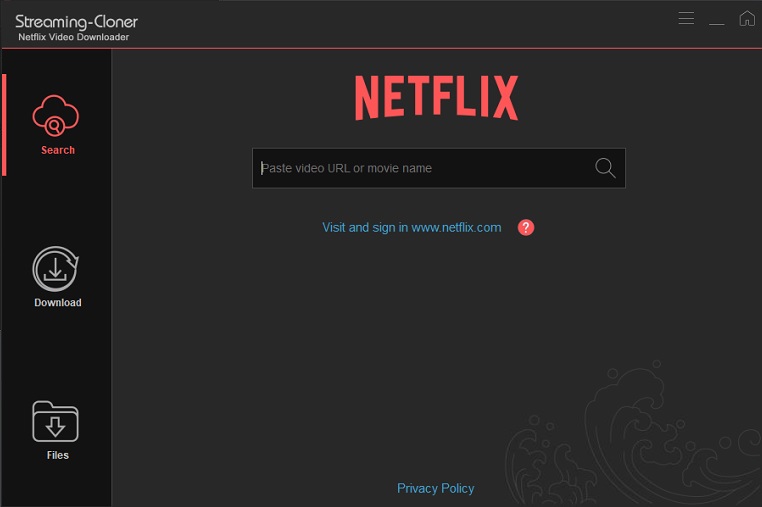
Step 3. Choose the Output Settings
Click the ![]() button at the upper right corner to choose Setup in the drop-down menu. Then you can set the video format, video quality, audio type, and select the language of audio tracks and subtitles.
button at the upper right corner to choose Setup in the drop-down menu. Then you can set the video format, video quality, audio type, and select the language of audio tracks and subtitles.
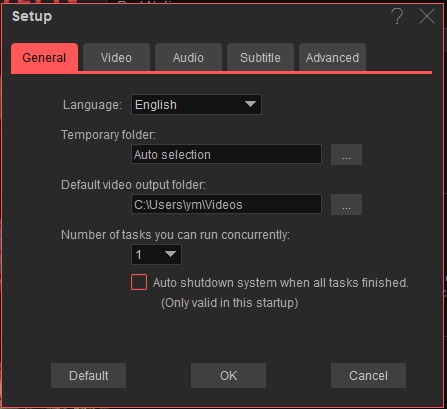
Step 4. Choose the Custom settings
In the Custom settings, you can choose video quality with different bitrate, and select audio tracks and subtitles language as your need.
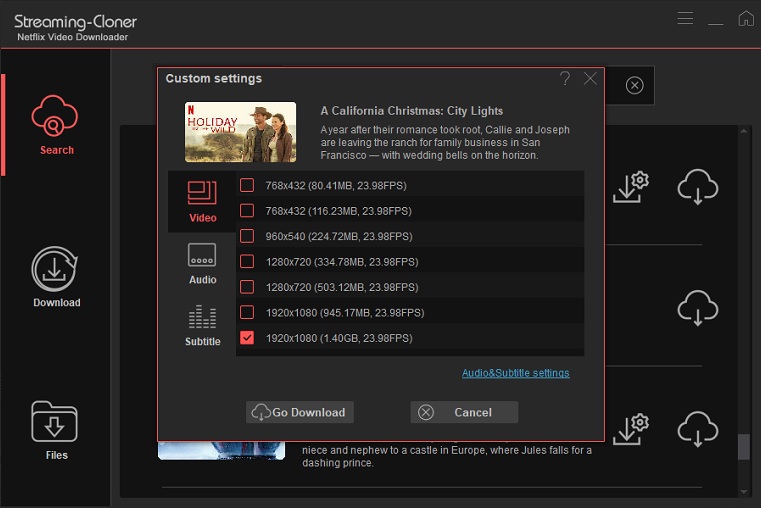
Step 5. Download Netflix Videos
If you want to download a video, directly click the Download icon to start downloading. For a TV show, after clicking the Download icon, you need to choose the episodes and then click the “Download” button.
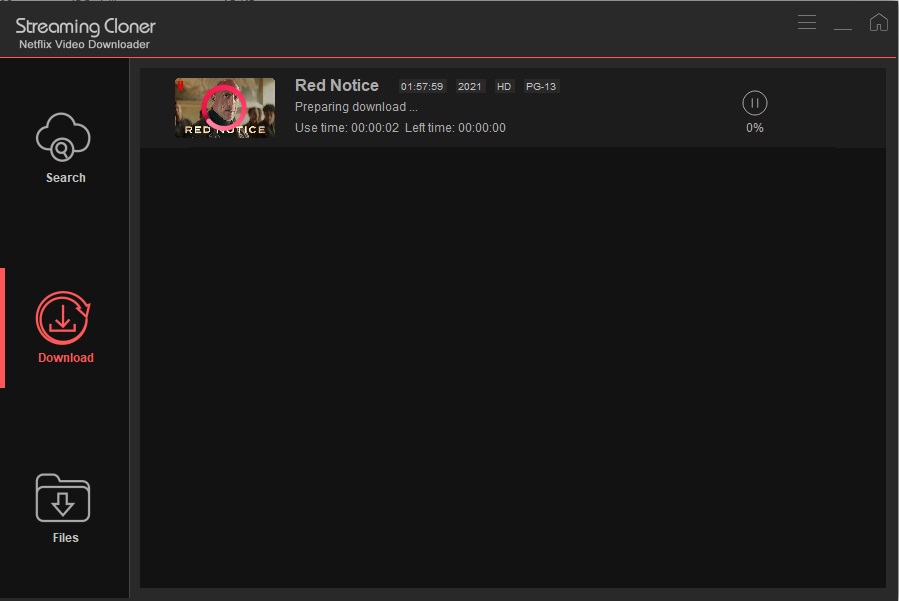
Once Netflix videos are downloaded, go to the Files tab and right click the file to locate the downloaded videos on your computer.
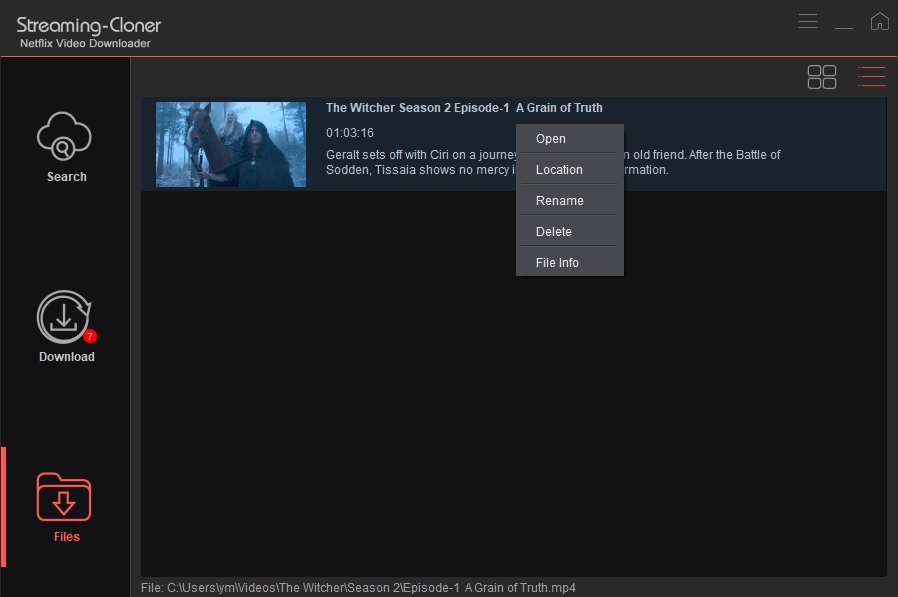
Step 6. Transfer Netflix Videos to Your External Hard Drive
Connect your external hard drive to the computer and find it on your computer. Create a new folder on the drive to save Netflix videos. Then copy and paste the downloaded videos from your computer to the external hard drive. Those files will be stored on your drive forever.
Conclusion
If you want to download a large number of movies and TV shows for offline viewing, saving Netflix videos to an external hard drive will be a good choice. And Streaming-Cloner Netflix Video Downloader will be your good partner to download high-quality videos from Netflix and help you save Netflix videos in MP4 or MKV format that is widely accepted by most devices.
Note: The free trial version of the Streaming-Cloner Netflix Video Downloader has the same features as the full version, but it only enables you to download the whole video with watermarks embedded. To remove the watermarks, you are suggested to purchase the full version.

Highly-Recommended Amazon Prime Video Downloader!
Are you also looking for a professional downloader to download titles from Amazon Prime Video? Streaming-Cloner Amazon Prime Video Downloader is a must-try. It is a dedicated video downloader that supports downloading any video from Prime Video in MP4 or MKV format, with HD quality kept. Give it a shot now!
Updated : 2024-05-15.