Two Ways to Save Amazon Prime Video to SD Card¶
“I’m streaming video from Amazon Prime Video on my phone, and I want to download some videos to watch offline, but there is not enough space on my phone to store the video content, can I save the videos to a memory card?”
Amazon Prime Video allows users to download videos on their devices for offline viewing, but previously this capability was only available for your device’s internal storage. Amazon Prime Video finally brings the ability to save the videos to the SD card on Android in consideration of the limited storage space on the devices. This added feature is a pretty improvement because people now can free up the space of their devices by setting the SD card as the default location for downloading content. In this article, we will show you two methods to store Amazon Prime Video to your SD card.
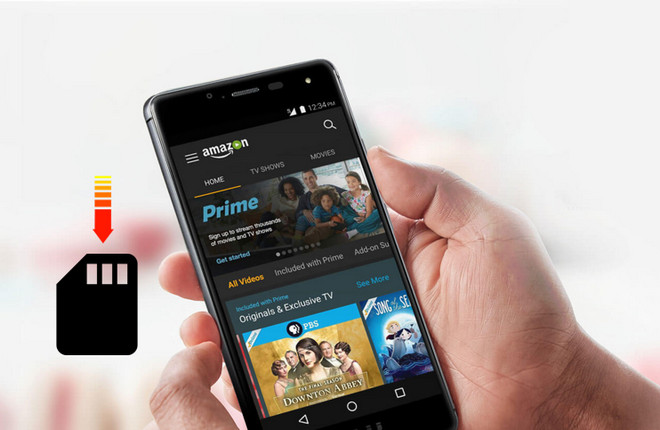
Method 1: Directly Download Amazon Prime Video to SD Card
If you have installed the Amazon Prime Video app on your Android phone or tablet, you can download and save the videos to your SD card directly by settings the SD card as the primary location to save the content. Here are the steps to download Amazon Prime Video to SD card.
Step 1: Open the Amazon Prime Video app on your phone or tablet, sign in with your Amazon Prime Video account.
Step 2: Find the movie or show that you want to download. If the video is available for download, you will find a download icon on the detail page of the video.
Step 3: Click the “Download” icon, the Amazon Prime Video app should automatically detect your SD card. Choose “USE SD CARD”, the video will be saved to your SD card. Once downloaded you can watch the video offline before it expires.
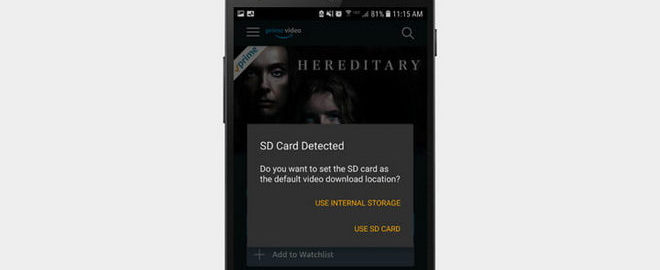
There is something you should know about downloading movies and shows from Amazon Prime Video. Firstly, not all titles are available for download, the detail page for each subscription title indicates whether the title is available for download. Secondly, you are only allowed to download a maximum of 15-25 titles at once. And, if you want to download a rental video, you can only temporarily download it on one device at a time. The last and most important one is that all downloaded videos are temporarily stored on your SD card, meaning you cannot access the download content when it expires or your subscription ends.
Method 2: Using an Amazon Prime Video Downloader
To get rid of these limitations and download unlimited videos from Amazon Prime Video, you are recommended to use an Amazon Prime Video Downloader.
Tool Requirement: Streaming-Cloner Amazon Prime Video Downloader
Streaming-Cloner Amazon Prime Video Downloader is a powerful online video downloader to download movies, TV shows and previews from Amazon Prime Video with HD quality very fast.
Key Features of Streaming-Cloner Amazon Prime Video Downloader

Get the video with DRM removed to facilitate video sharing and re-creation.
Download online videos in MP4/MKV format.
Download original HD video. Keep best quality.
Download every video with lightning speed.
Works on computers running Windows 7, 8, 10, and 11. If you more focus on the download speed, video quality, program compatibility & performance, Streaming-Cloner Amazon Prime Video Downloader is not to be missed.
Windows OS
How to Use Streaming-Cloner to Download Amazon Prime Video
Step 1. Sign in Amazon Prime Video Account
After launching Streaming-Cloner Amazon Prime Video Downloader, enter any word in the search box, you will be asked to sign in to Amazon Prime Video to access the content on Amazon Prime Video.
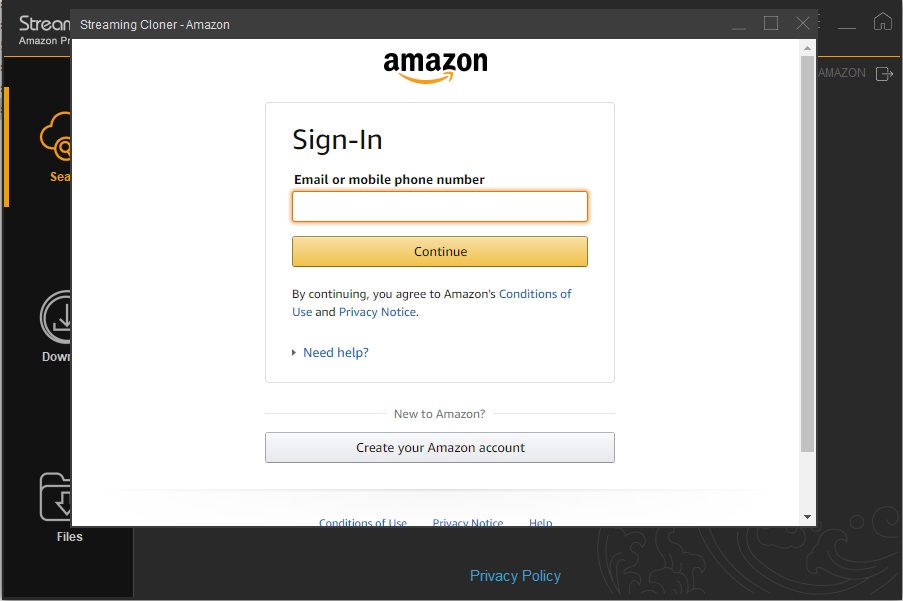
Step 2. Choose the Video Format, Video Quality, Audios, and Subtitles
Click on the “Setup” button on the upper right corner, choose the video format, video quality, audio type, and the language of audio tracks and subtitles. Besides, you can also set the output path where you want to save the output files, and enable the GPU acceleration function.
Note: In the “General” part, you can choose to access Amazon Prime Video from a different website.
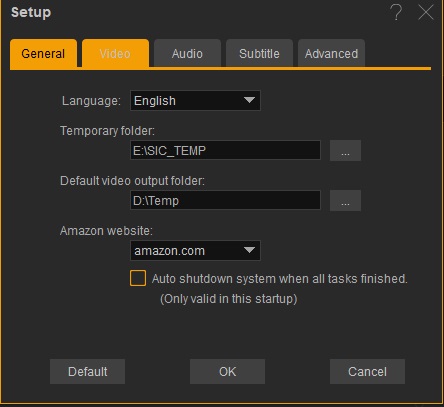
Step 3. Find Movie and Show
Enter the name of the movie or TV show, or copy & paste the URL of the video from the web browser to the search box.
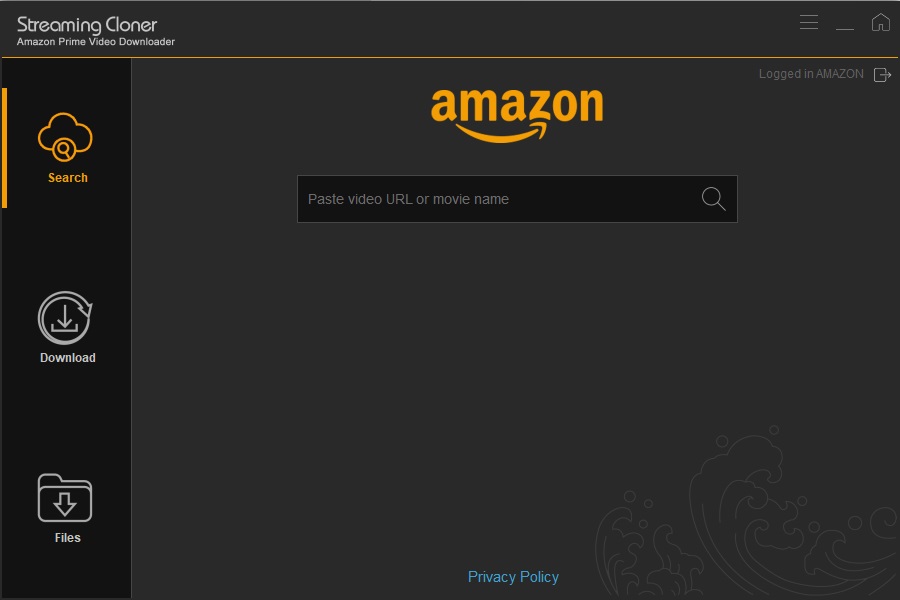
Step 4. Download Movie and Show to the Computer
Click the “Download” icon, Streaming-Cloner Amazon Prime Video Downloader will start downloading the movie. If you want to download a TV show, a window will pop up after clicking the “Download” icon, you need to select the episodes and click the “Download” button to start the download.
Step 5. Move the Downloaded Videos to SD Card
Once downloaded, find the local files on your computer. Now you can move the videos to your SD card:
Insert your SD card into an SD card reader and connect the reader to your computer.
Click the “My Computer” icon on your desktop and find the icon for the card reader. On a Mac, the reader will appear on your desktop.
Double-click the icon and open the folder that you want to save the videos, copy & paste the downloaded videos from your computer to the folder.
Conclusion
Streaming-Cloner Amazon Prime Video Downloader is a reliable tool that can help you download lots of movies and TV shows from Amazon Prime Video. With the assistance of the program, Amazon Prime Video can be not only saved on the SD card but also transferred to any other devices without restriction.
Note: The free trial version of the Streaming-Cloner Amazon Prime Video Downloader has the same features as the full version, but it only enables you to download the whole video with watermarks embedded. To remove the watermarks, you are suggested to purchase the full version.
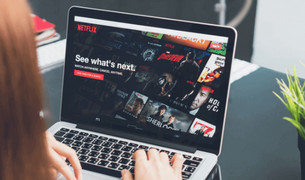
Excellent Netflix Video Downloader!
Want to download Netflix video in MP4 format? Streaming-Cloner Netflix Video Downloader is born to help you out. It is a professional video downloader for Netflix users to download any video from Netflix in MP4 or MKV format. Give it a shot now!
Updated : 2024-05-15.