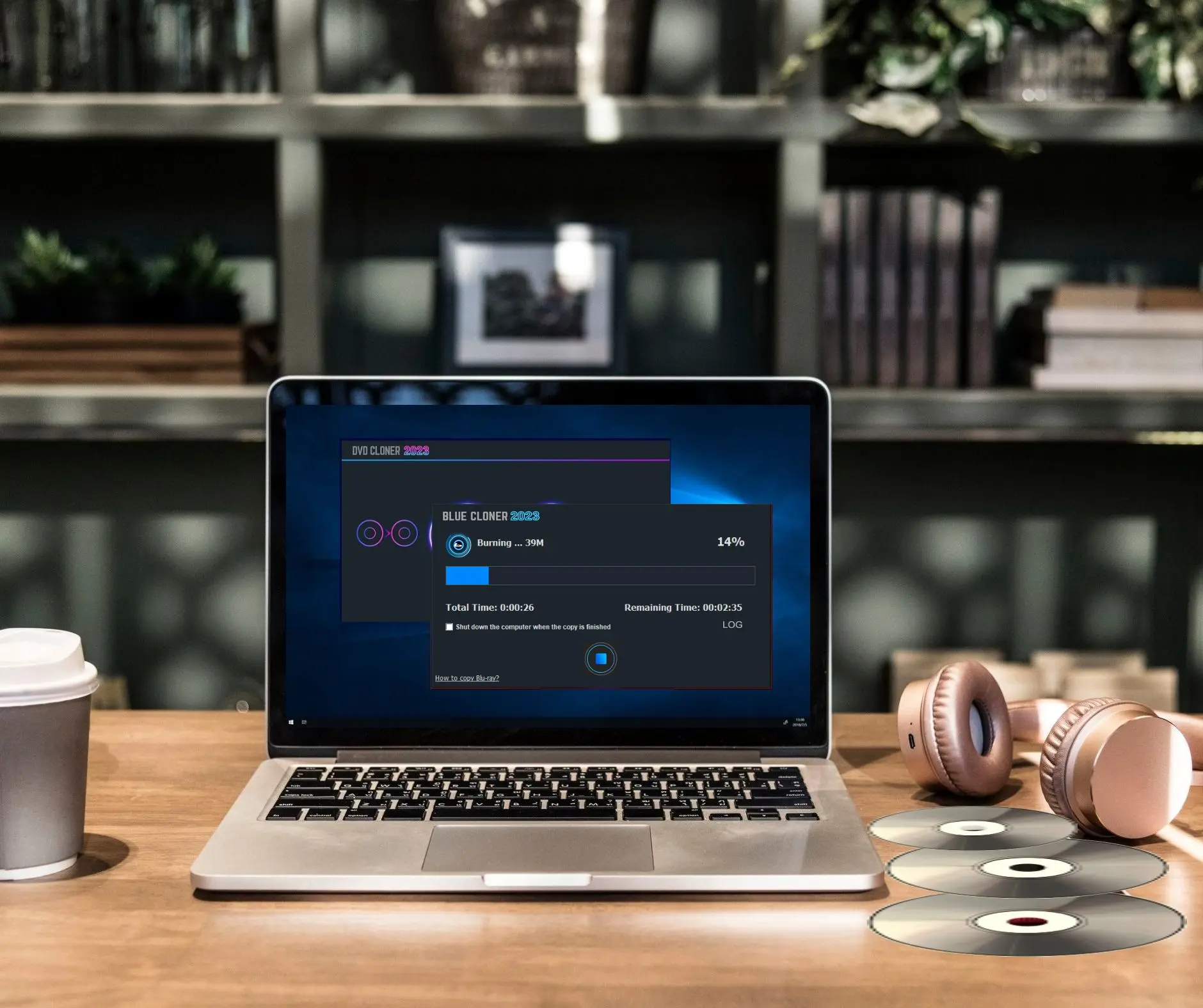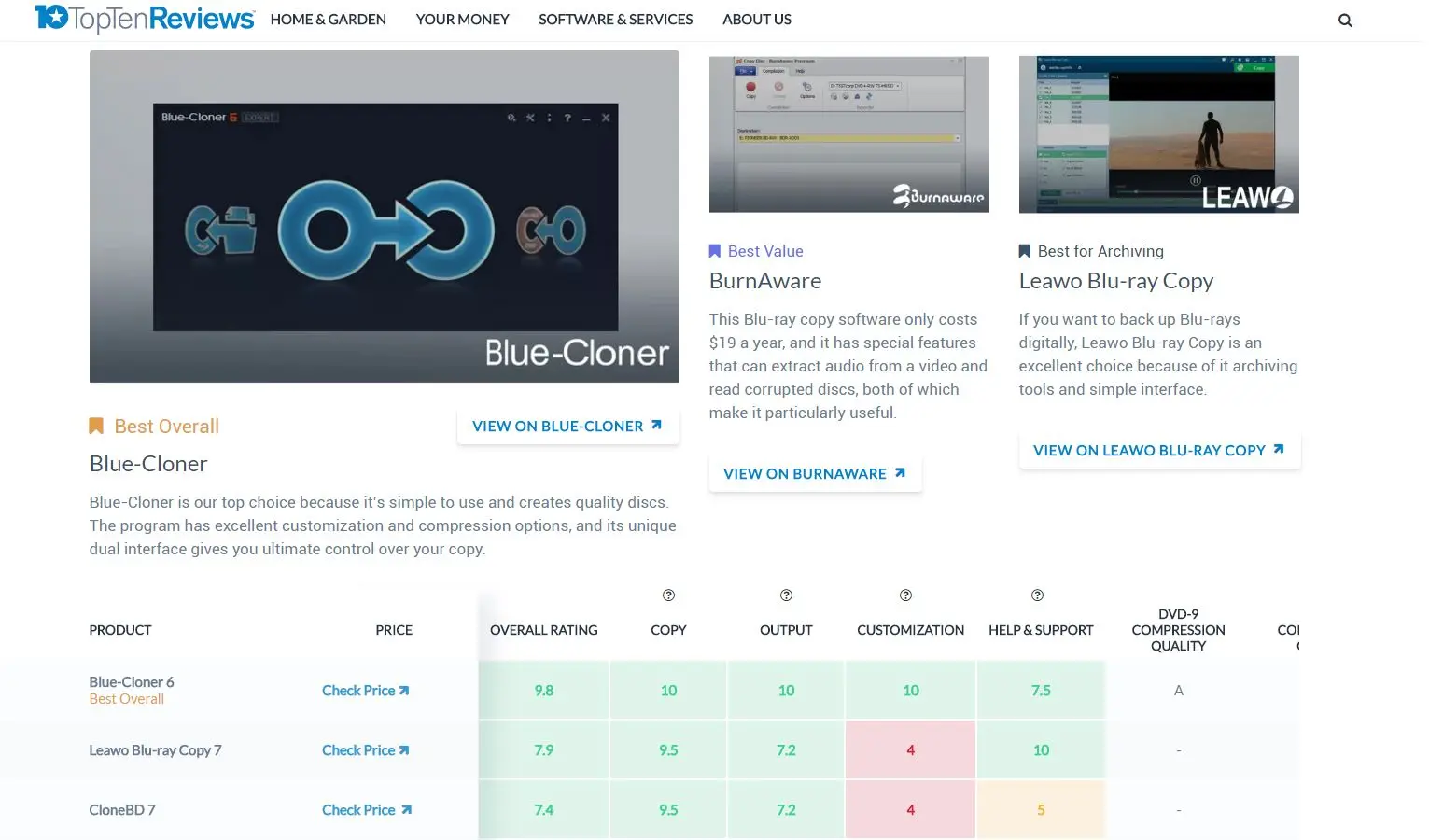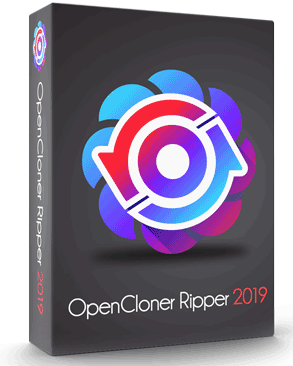How to copy Blu-ray movies?¶
As we know, quite a lot of movie lovers enjoy collecting Blu-ray movies. Since Blu-ray movie discs are prone to damage, then how to protect your precious collections? Now I'll introduce you two software to help you back up Blu-ray movies. Here we go!
1. Copy Blu-ray Movies Using Blue-Cloner
1.1 Preparatory Work
- Download the latest version of Blue-Cloner installation package (Download Blue-Cloner).
- A SATA-Interface or USB-port Blu-ray burner. Make sure your Blu-ray burner works properly to avoid wasting the blank discs.
- Make sure that there is 50GB or more free disk space.
- Prepare a blank writable disc. Verbatim and Philips BD-Rs are recommended.
- A Blu-ray player, which is optional to be used to test the copy.
1.2 Install and Start Blue-Cloner
Run the Blue-Cloner installation package and complete the installation according to the wizard. After the installation, run Blue-Cloner.
By default, you'll see the Express interface. If you cannot see this interface, click the "Switch to express" icon at the top right.
Now, please put your Blu-ray movie into the drive. After Blue-Cloner recognized the Blu-ray disc, you'll see the movie name and movie size in the scrolling bar.
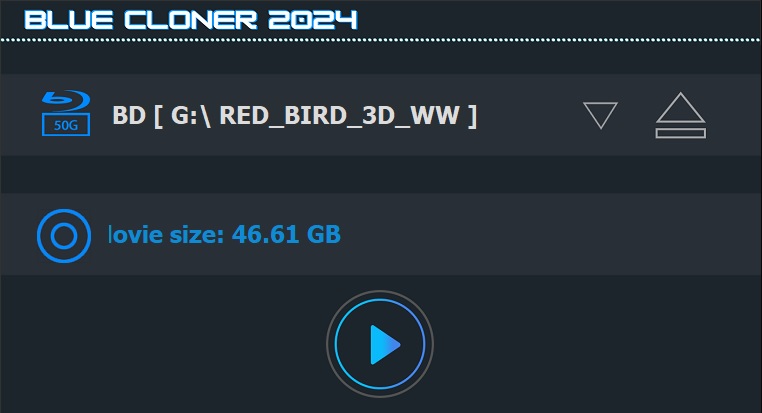
1.3 Start Copying
Upon detecting the source Blu-ray movie, Blue-Cloner could start copying. Please click the "Start" button and the copy will begin.
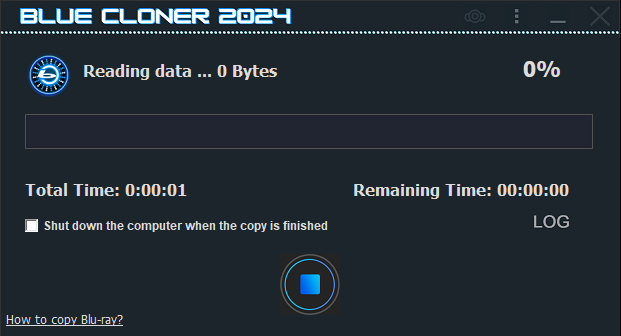
After starting the copy, Blue-Cloner will first analyze and decrypt the Blu-ray. It lasts about 1 minute. A network connection is required during this process because decrypting Blu-ray is done on the server. As we all know, Blu-ray encryption is very strict and is automatically upgraded, so we need to constantly update codes on the server to crack Blu-ray protections. Currently Blue-Cloner can remove AACS, BD+, Cinavia and many other protections.
After the analysis and decryption is completed, Blue-Cloner starts reading data.
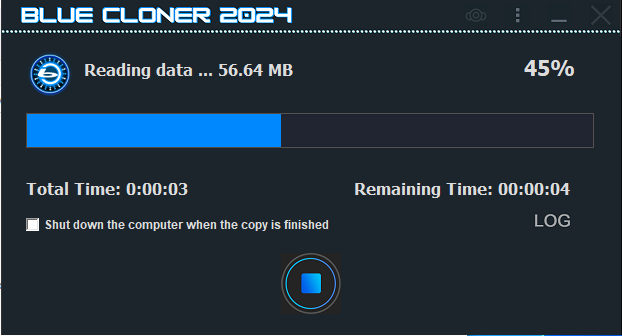
During the Blu-ray copy process, Blue-Cloner first compresses the video and then re-encodes it into the Blu-ray format. Re-encoding Blu-ray is time consuming because Blu-ray generally uses the H.264 1080p video format. Blue-Cloner has been optimized for H.264 compression, which greatly increased the compression speed. It also supports NVIDIA CUDA, AMD AMF, Intel QS GPU acceleration. Based on all above, Blue-Cloner can complete the encoding work within 30~60 minutes.
When the reading is completed, you'll be prompted to insert a blank disc.
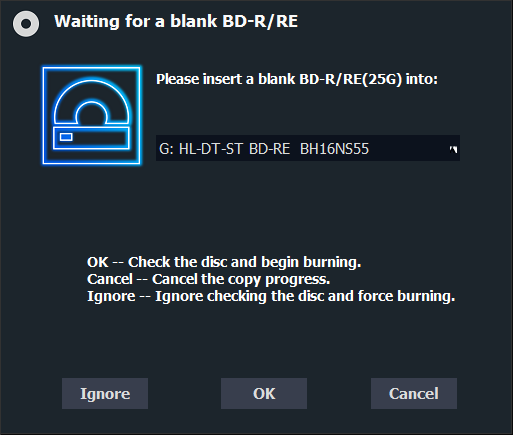
You may also use 2 Blu-ray drives, one reader and one burner, which allows you to put a blank disc into the burner before starting the task. Blue-Cloner will automatically detect this burner for burning. After placing a blank BD-R/RE, Blue-Cloner will recognize the disc and automatically close the waiting window to start burning.
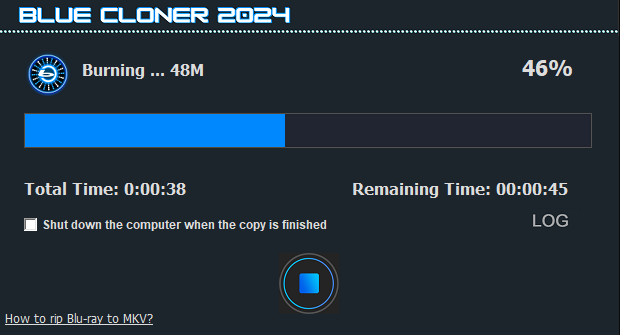
It is recommended not to use other programs during the burning process, especially large software such as Photoshop and other resource-intensive software. Because the data transmission must be guaranteed that it will not be interrupted at any time during the burning process. Once it is interrupted, it will fail to burn. This is due to the characteristics of BD-R.
Although Blue-Cloner has used 100M of memory for data cache, the recording speed is generally pretty high. In order to ensure the burning effect, it is highly recommended not to run other programs.
The completion screen will be displayed after the burning is completed.
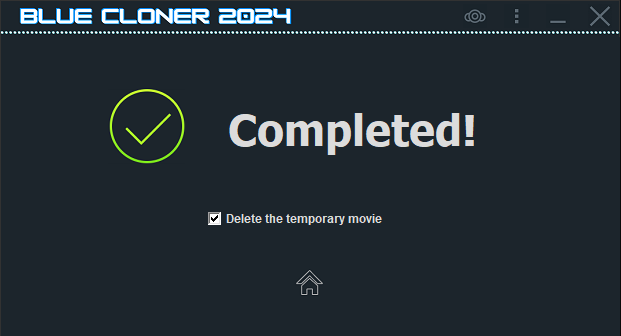
Congratulations! Now a Blu-ray copy has been made. You may play it on your Blu-ray player/PC to check the quality. If there are other Blu-ray movies that need to be copied, click on the home button to return, and then repeat the above operation.
1.4 Possible Problems
- Blue-Cloner could not decrypt this Blu-ray movie …
Because AACS upgrades are frequent, sometimes such prompts occur because the server is not up to date. Don't worry, just wait a few days and then try again. Or you may submit a feedback to us, we will update it soon.
- Burn Failed
If you encounter the burn failed prompt, don't worry, you can try to change the burning engine under the 'Burn' tab in "Setup" and select the other burning engine to try again.
1.5 Advanced Blu-ray Movie Copy
If you want to use other methods to back up the Blu-ray movie, you can use the Expert interface. In this interface, you can select 1:1, split, custom, etc. You can also back up your Blu-ray to your hard drive directly.
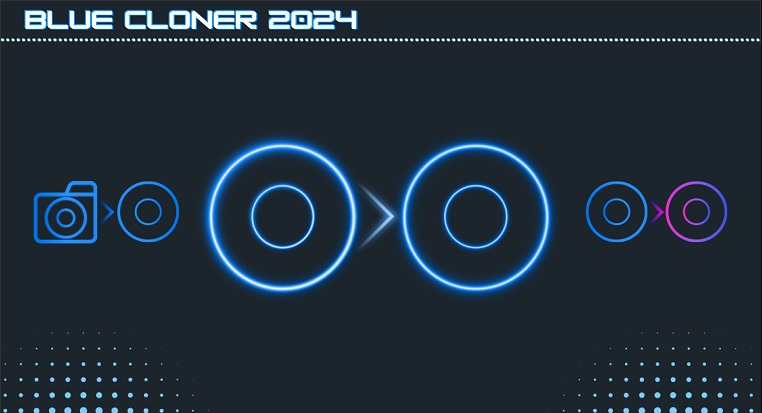
2. Copy Blu-ray Movies Using DVD-Cloner
In addition to Blue-Cloner, DVD-Cloner can also copy Blu-ray movies. Compared with Blue-Cloner, DVD-Cloner only provides one copy mode for Blu-ray - "Movie-only copy to BD-25". But, DVD-Cloner can copy both DVDs and Blu-ray movies.
2.1 Preparatory Work
- Download the latest version of DVD-Cloner installation package (Download DVD-Cloner).
- A SATA-Interface or USB-port Blu-ray burner. Make sure your burner works properly to avoid wasting the blank disc.
- Make sure that there is 50GB free disk space.
- Prepare a blank writable disc. Verbatim and Philips BD-Rs are recommended.
- A Blu-ray player, which is optional to be used to test the copy.
2.2 Install and Start Copying
Run the DVD-Cloner installation package and complete the installation according to the wizard. Run DVD-Cloner. By default, you'll see the Express interface. If you cannot see this interface, click "Switch to the Express interface" icon at the top right.
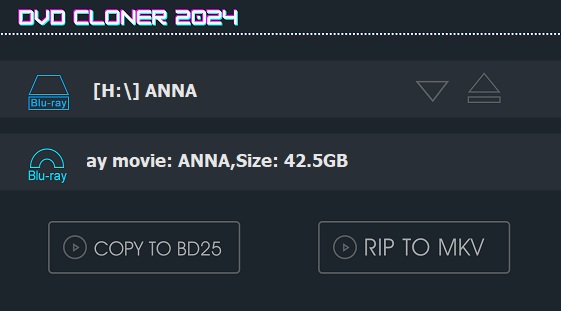
When DVD-Cloner recognizes the Blu-ray movie and displays the information, click the "COPY TO BD25" button to start copying.
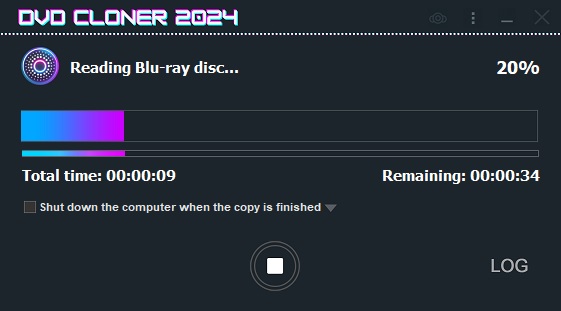
DVD-Cloner begins to decrypt the Blu-ray movie and then re-encode the movie. It's the same process as Blue-Cloner.
When the reading is completed, it will prompt you to insert a blank disc.
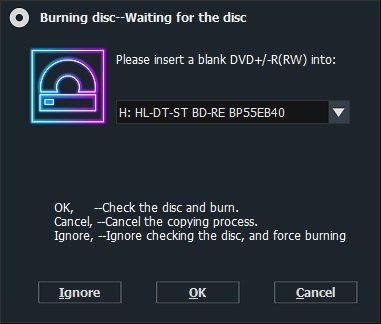
After placing a blank BD-R/BD-RE, DVD-Cloner will detect the disc and automatically close the waiting window to start burning.
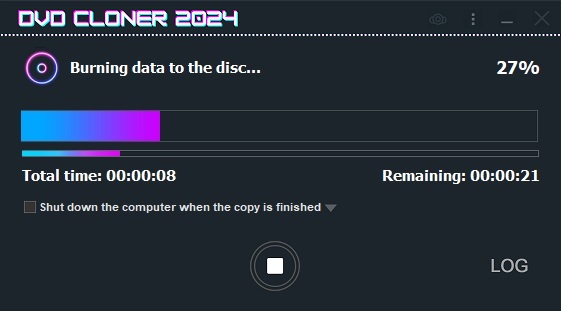
Similarly, do not run other programs during the burning process. The completion screen will be displayed after the burning is completed.
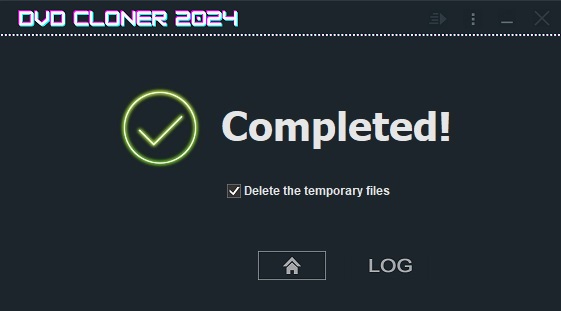
Congratulations! Now a Blu-ray copy has been made.
2.3 Possible Problems
- DVD-Cloner could not decrypt this Blu-ray movie …
Because AACS upgrades are frequent, sometimes such prompts occur because the server is not up to date. Don't worry, just wait a few days and then copy it.
- Burn Failed
If you encounter the burn failed prompt, don't worry, you can try to change the burning engine under the 'Burn' tab in "Setup" and select the other burning engine to try again.
3. Why do So Many Customers Choose Blue-Cloner?
- 9-year Development and Exceptional Reputation
Blue-Cloner has been selling in the market for 9 years and won a good reputation, which ranks No.1 on many review websites.
- Phenomenal Professional Customer Service (24-Hour Issue Resolved.)
We also have a professional support team which provides high quality customer service to help you enjoy the software and improve your using experience tremendously.
- 7-Day Free Evaluation
In order to allow new customers to know and test Blue-Cloner thoroughly, we provide 7-day evaluation period for you. During this free evaluation period, the software is fully functional. To continue using the software after the 7-day evaluation period, you should pay a registration fee. You may download the trial version NOW.
If you have any questions or concerns, feel free to contact us.
- 30-Day Money Back Guarantee
OpenCloner Inc. provides 30-day no hassle money back guarantee service.
- For all the aspects you may concern, Blue-Cloner will be your best choice to back up your Blu-ray movie collections.
For DVD Ripper, Blu-ray/UHD Ripper, iTunes DRM Remvoal
OpenCloner Ripper 2019 is a full-featured ripping and conversion software. It can rip DVD/Blu-ray/UHD/iTunes movies to various video formats, while removing all copy protections.
Also read
Updated : 2023-08-11.