Stream Amazon Prime Video with Amazon Prime Video Free Trial¶
Amazon Prime Video is an on-demand streaming service provided by Amazon Prime Video, which has been one of the most popular streaming services on the market. Being a subscriber, you have access to unlimited streaming of movies and TV shows, and can watch Amazon Prime Video original movies like “The Tomorrow War” and exclusive shows like “The Wheel of Time” and “The Expanse”. Amazon Prime Video comes a part of Amazon Prime Video membership, so the existing Amazon Prime Video members can enjoy the service for free. The price of an Amazon Prime Video subscription is $12.99 per month and $119 per year. You can also subscribe to Prime Video separately if you just want to stream Amazon Prime Video, which costs $8.99 per month on its own. Of course, it’s hard to know if it’s worth paying for the service without trying it. Considering that, the 30-days Amazon Prime Video free trial is available for those who are new to Amazon Prime Video or haven’t been an Amazon Prime Video member in the last 12 months.
Amazon Prime Video Free Trial members enjoy all the same benefits as paid members. During the free trial period, you will get unlimited access to exclusive Amazon Prime Video movies and TV shows. That’s really a good chance for users to know how Amazon Prime Video works. You’ll be upgraded to a paid membership plan automatically at the end of the trial period if you don’t cancel it in time. In this article, we will introduce how to get a free trial account from Amazon Prime Video. In addition, should you want to download some Amazon Prime Video videos to watch offline or save your TV shows on your devices, you can also refer to the following text to learn how to download Amazon Prime Video videos step by step.
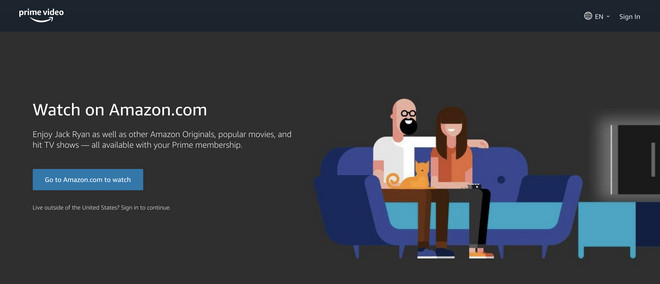
Part 1: How to Get a Free Trial Account from Amazon Prime Video?
Signing up for Amazon Prime Video free trial is a fairly easy process. You must have a current, valid credit card, then follow the below steps:
Step 1: Go to Amazon Prime Video.
Step 2 : Select “Start your free trial”.
Step 3: Follow the on-screen instructions if prompted.
Note: You will be upgraded to a paid membership plan automatically when the Amazon Prime Video free trial is over. If you are not going to keep the service, you can cancel your membership before the free trial expires so that you won’t be charged.
Part 2: How to Download Amazon Prime Video and TV Shows?
Amazon Prime Video offers the download function on the app, enabling you to download some movies and shows on your device so that you can watch them without an internet connection. But, one thing to know is that not all videos are available for download and you will lose access to the downloads after your membership ends. In this part, we will not only present the regular way to download Prime Video titles but also provide an alternative method that helps you unlimited videos from Amazon Prime Video.
Method 1: The Regular Method to Download Amazon Prime Video Movies and TV Shows
Although the download feature is available on the app, it has restrictions on the device you can download videos. To download Amazon Prime Video videos for offline playback, you need a Fire tablet, or the Prime Video app for iOS, Android, or Windows 10.
Step 1: Open Prime Video app on your mobile phone or tablet, and sign in with your Amazon Prime Video account.
Step 2 : Tap on a movie or show that you want to download. If the video is available for download, you will see a download button on the details page of the video.
Step 3: Click the download icon to start downloading. When you first tap the button to start the download you’ll be asked what quality to use.
Step 4: After downloading, find the downloaded videos and choose one of them to watch offline.
All videos downloaded in this way will be temporarily saved on your device, you will have 30 days to begin watching the video. Once you’ve started the video, there are only 48 hours left to watch it. One more thing to note is that the downloads can only be playable within the app. The downloaded files are unreadable when you move them to other devices. If you want to watch your downloaded movies and episodes without limits, you could try the second method – downloading Amazon Prime Video videos with Streaming-Cloner Amazon Prime Video Downloader.
How does Streaming-Cloner Amazon Prime Video Downloader Work?
A professional and powerful video downloader is essential to download unlimited movies and TV shows from Amazon Prime Video and watch them freely on any device. Streaming-Cloner Amazon Prime Video Downloader is definitely the best tool you need to download HD Amazon Prime Video videos. It is able to download Amazon Prime Video movies and TV shows, retaining audio tracks and subtitles in multiple languages. Adopts the advanced information analyzing system, Streaming-Cloner is capable of searching for Amazon Prime Video titles quickly by keywords or URL of the video. Additionally, Streaming-Cloner AZ Downloader supports downloading in batch mode, which you can add many movies or episodes at once to download. With Streaming-Cloner Amazon Prime Video Downloader, you will get Amazon Prime Video movies and TV shows in MP4 or MKV format, making Amazon Prime Video videos available for playback on multiple devices.
Tool Requirement: Streaming-Cloner Amazon Prime Video Downloader
Streaming-Cloner Amazon Prime Video Downloader is a powerful online video downloader to download movies, TV shows and previews from Amazon Prime Video with HD quality very fast.
Key Features of Streaming-Cloner Amazon Prime Video Downloader

Get the video with DRM removed to facilitate video sharing and re-creation.
Download online videos in MP4/MKV format.
Download original HD video. Keep best quality.
Download every video with lightning speed.
Works on computers running Windows 7, 8, 10, and 11. If you more focus on the download speed, video quality, program compatibility & performance, Streaming-Cloner Amazon Prime Video Downloader is not to be missed.
Windows OS
In the following part, we will show you how to use Streaming-Cloner to download Prime Video titles. At the beginning of that, please download and install the latest version of Streaming-Cloner Amazon Prime Video Downloader on your computer.
Method 2: Alternative Way to Download Amazon Prime Video Movies and TV Shows
Step 1. Sign in with Amazon Prime Video Account
Firstly, you need to sign in to your Amazon Prime Video account. After launching Streaming-Cloner Amazon Prime Video Downloader, type any word into the search bar and hit “Enter” on your keyboard. Then, enter your Amazon Prime Video account information into the pop-up window.
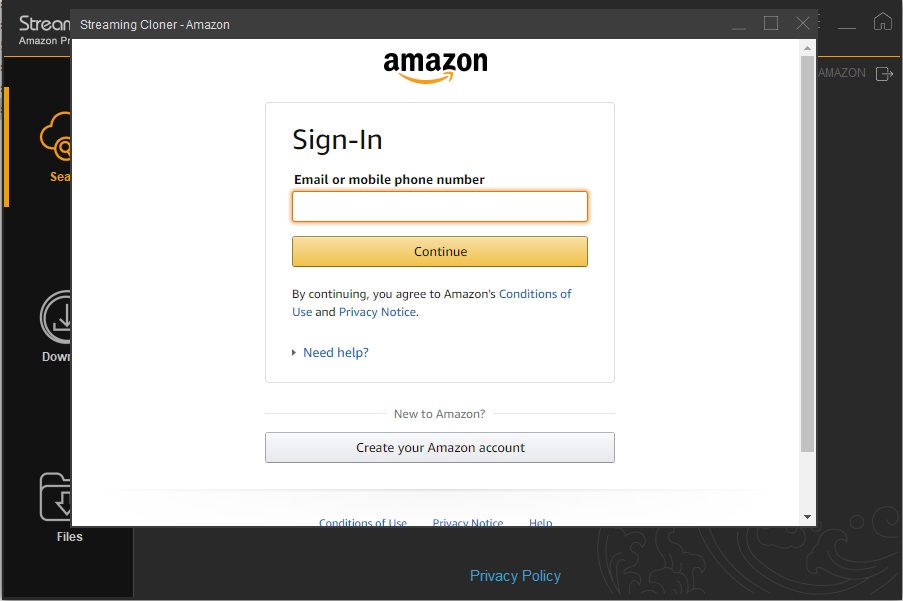
Step 2. Set Video Format, Video Quality, and More for the Output Files
Streaming-Cloner Amazon Prime Video Downloader offers the options to choose video format, video quality for the output files, and also allows you to select the language of audio tracks and subtitles as your need. Please click the Setup icon on the top right corner of the program to choose the output settings.
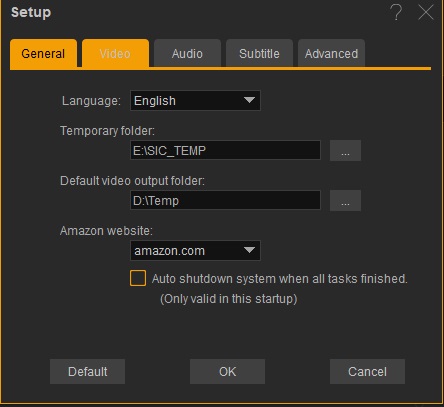
Step 3. Search for Amazon Prime Video Movie and TV Show
Open Amazon Prime Video in Chrome, copy the URL of the video that you want to download from the web browser and paste it into Streaming-Cloner Amazon Prime Video Downloader. Or you can enter the video’s name to find the content.
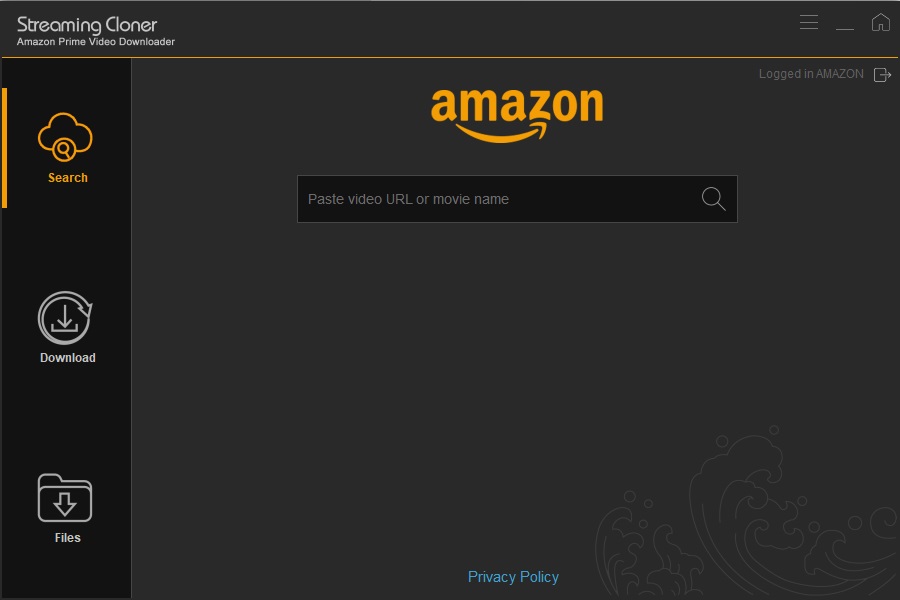
Step 4. Download the Selected Video
If you want to download a movie, click the download icon to start the download. If you attempt to download a TV show, after clicking the download icon, you need to select the episodes that you want to download and click the Download button on the bottom of the pop-up window.
Step 5. Find the Downloaded Video
In the Files section, you can check the downloaded files. Once the download is done, go to Files tab, and right click the video in the list then locate the file on your computer.
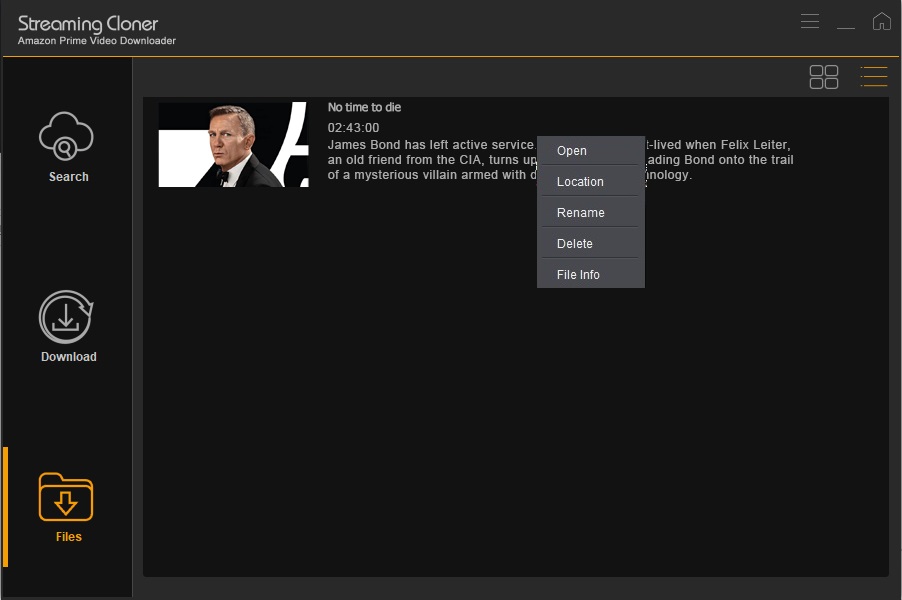
Conclusion
By using Streaming-Cloner Amazon Prime Video Downloader, Amazon Prime Video movies and TV shows have been successfully saved on your computer. All files downloaded by Streaming-Cloner will be stored on your devices all the time unless you delete them manually. You can move those MP4 files or MKV files to other devices or share them with your friends. Most importantly, even if your membership has expired, you still have access to the content saved on your devices.
Extra Tips: How to Cancel Amazon Prime Video Subscription After Free Trial?
As we mentioned before, after the 30-day free trial, your subscription plan will be upgraded automatically. If you don’t want to continue with the subscription after the free trial, you’d better cancel your membership right after you’ve set it up, in case you forget to do that during the subscription period. Canceling your Prime membership is easy and straightforward as signing up for a free trial account. Below is how to end Amazon Prime Video subscription on desktop and mobile:
Note: The free trial version of the Streaming-Cloner Amazon Prime Video Downloader has the same features as the full version, but it only enables you to download the whole video with watermarks embedded. To remove the watermarks, you are suggested to purchase the full version.
On the Desktop:
Go to amzn.com and hover on Account & Lists on the top right corner of the screen, select Prime Membership from the drop-down menu to open the Prime membership page.
Find Update, Cancel, and more, and click Cancel or pause prime button, then follow the on-screen instructions to cancel your membership.
On Mobile Devices:
Open Amazon Prime Video app and tap on the menu icon on the top left corner of the screen.
Click Prime and scroll down to the bottom and click Manage Prime Membership.
Scroll down and find End Trial and Benefits, then follow the instructions to cancel the subscription.
Once the subscription is canceled, you won’t be charged at the end of the free trial subscription. You can continue using the benefits of Amazon Prime Video until your free trial ends.
Updated : 2024-05-15.