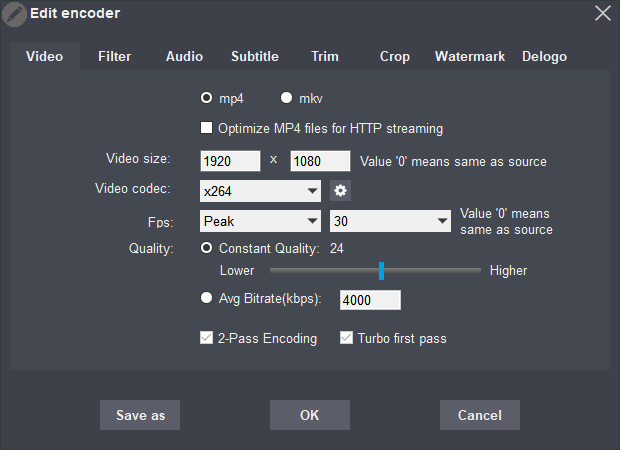
mp4/mkv: Stands for the format of the output file.
Optimize Mp4 files for HTTP streaming: Stands for the optimization of the MP4 file’s structure, which allows it to be played on line.
Video size: Stands for resolution. If you fill in “0”, it will adopt the source video’s resolution automatically.
Video Codec: Encoder selector. Please click “Advanced” button aside to modify advanced setting of the encoder. (Generally, it needn’t to be modified.)
Fps: Video frame rate. “Peek” and “constant” are available. The former is dynamic frame rate, the peak value is within the set value, the output file’s size is relatively smaller. The latter is constant frame rate, the output file’s size is relatively big.
Quality: Control the video quality(bitrate) by adjusting the value.
Constant Quality: This option will not use a fixed bitrate, the size of the output file is up to the source, the size may be large but the quality will be good. If you have enough space to save the ripped files, “Constant Quality” is recommended. The lower the value is, the better the quality will be, and also the larger the size will be.
Avg Bitrate:This will use a fixed bitrate and the output video quality may be less than ideal. Under Avg Bitrate, there are two options, 2-Pass Encoding and Turbo first pass. Check the “2-Pass Encoding” will encode the source video twice but can effectively improve the output video quality. “Turbo first pass” means to speed up the first encoding process while ignoring some details. If you select “Avg Bitrate”, we recommend you enable both options.
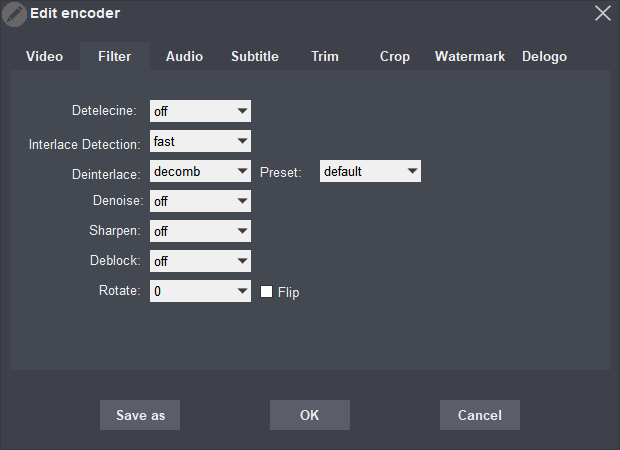
Detelecine: It will change the frame rate when ripping some older movies/videos. Due to the change, the ripped videos may have horizontal lines during playback, this setting is to fix the issue.
Interlace Detection/Deinterlace: Some interlace encoded videos may have horizontal lines when playing on a PC, the settings are used to fix the issue.
Denoise: This filter can remove spots from your videos, such as the spots when playing some old photographic films.
Sharpen:This filter can fix a blurry video by enlarging details.
Deblock: Get rid of small mosaic-like squares that caused of low bitrate from images.
Rotate/Flip:Rotate or flip the video.
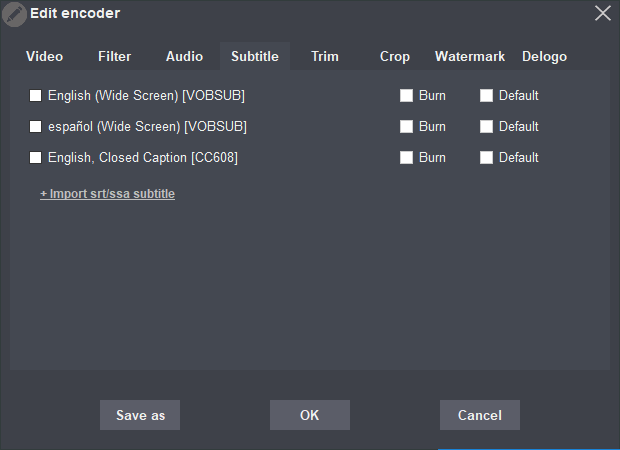
Burn: Burn subtitle to videos. Only one subtitle can be selected.
Default: Select default subtitle.
Import srt/ssa subtitle: Add subtitle file. srt file must be encoded as UTF8. Subtitle language can be marked in the file name, such as movie-name.eng.rst stands for English subtitle.
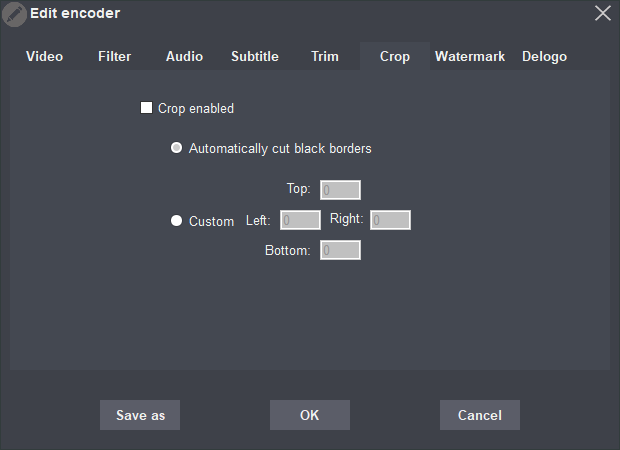
Crop the 4 borders.
Automatically cut black borders: It crops black borders automatically.
Custom: Manually crop.
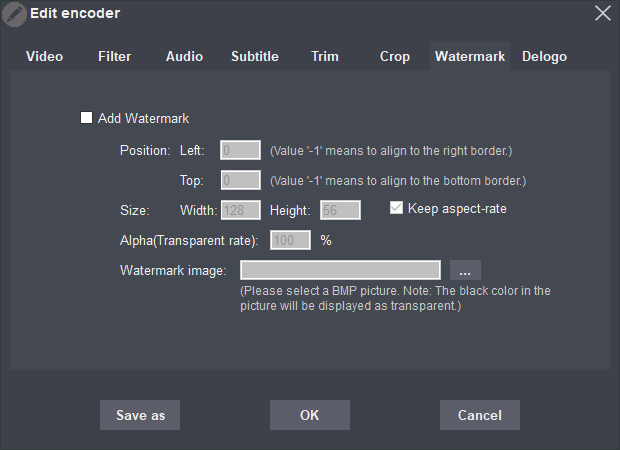
Add watermark/logo.
Position: watermark/logo position in the converted video.
Size: The size of the watermark/logo.
Alpha: transparency. Value “0” means completely transparent.
Watermark image: The directory of the watermark/logo file. BMP format. Color “black” is defaulted as transparent color and removed automatically.
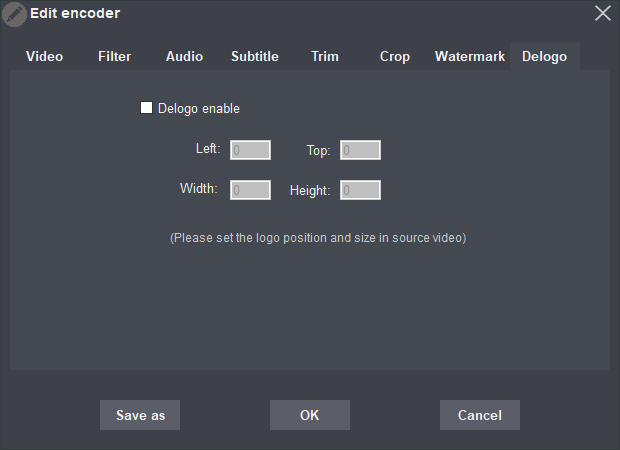
Remove watermark/logo
Left/Top: Watermark/logo’s exact position in the video. Origin of coordinates is the left top point.
Width/Height: Watermark/logo’s width and height in the original video.