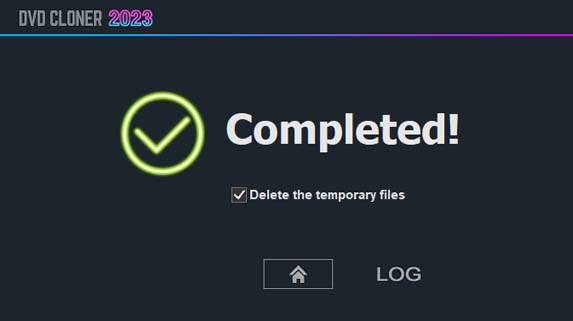Step 1: Run DVD-Cloner and select the “Combine multiple DVDs to one DVD±R DL or BD-R (DL)” copy mode on the Expert interface.
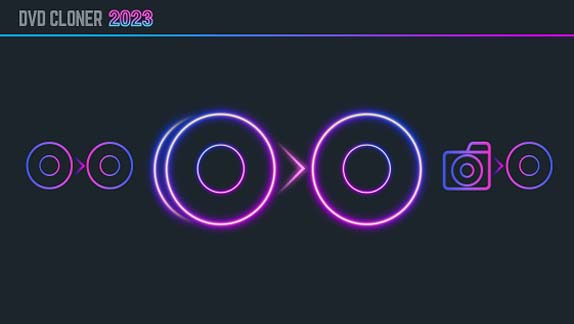
Step 2: Insert the source DVD disc and select the target DVD burner and then click on the “Next” button. If there are several readers on your computer, DVD-Cloner will automatically select the reader with a DVD movie and display the brief information about the DVD movie.
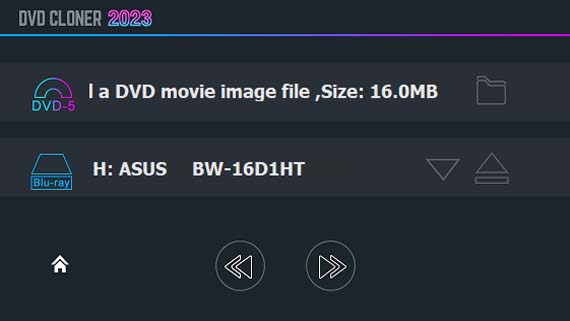
Step 3: Select the “Combine two DVDs to one DVD±R DL” copy mode on the upper left side and then click on the “Next” button.
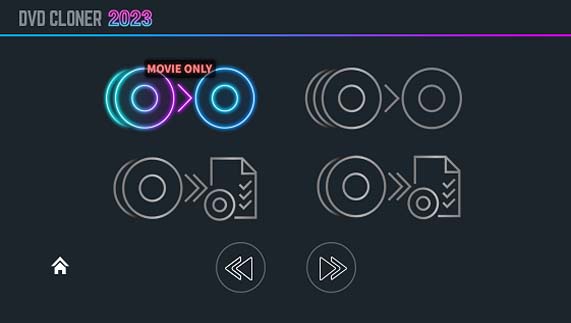
Step 4: Select a menu template. A simple menu can be added for the convenience for playback. You can select a template and define the volume names. If you do not know how to do it, simply click on the “Next” button to skip and the default menu will be applied.
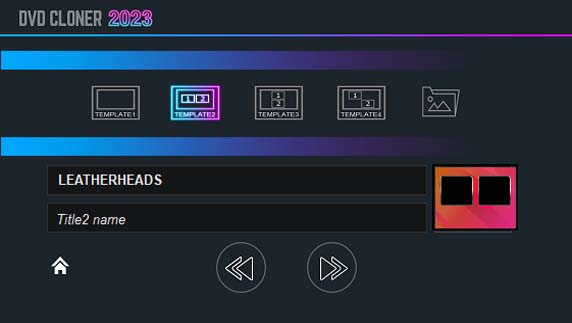
The default template is Template 2. If you want to change the settings, you may select a template on the right side and you can also change the background picture from your PC and define the volume names. The background picture should be a 720x480 JPG picture. If the volume names are left empty, they will be read directly from the movie.
Note
If you select the Template 1, you need to press the “>>” (next chapter) button on the remote control to skip to the second movie.
Step 5: Affirm the copy configuration. In this window there will be the task information. Make sure all the information is correct and click on the “Start” button.
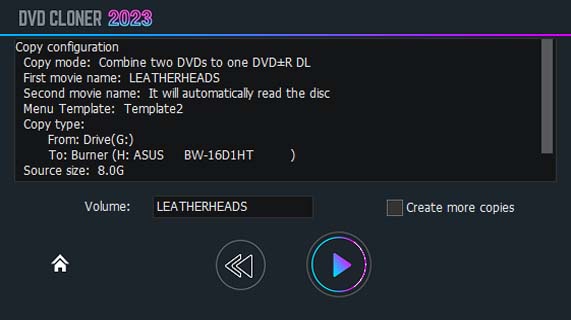
Step 6: Reading movie data. DVD-Cloner reads the first DVD disc.
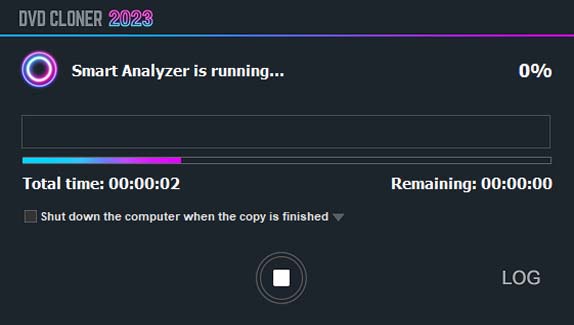
After the reading of the first DVD is completed, it will prompt you to insert the second DVD disc. Please insert the second DVD disc, close the drive and click on “OK”. Then it will begin to read the second DVD disc.
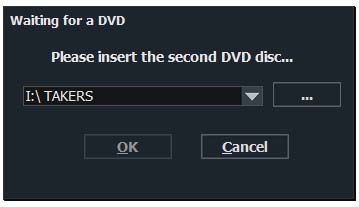
Note
You can also select the second DVD movie from the hard disk to read instead of inserting the second DVD disc.
Step 7: After the reading is completed, the drive will eject automatically and a window will pop up to prompt you to insert a blank DVD±R DL. Please insert it, close the drive and click on “OK”. Then it will start burning.
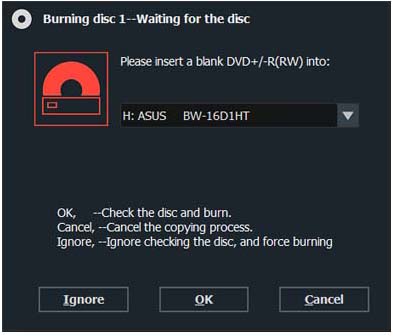
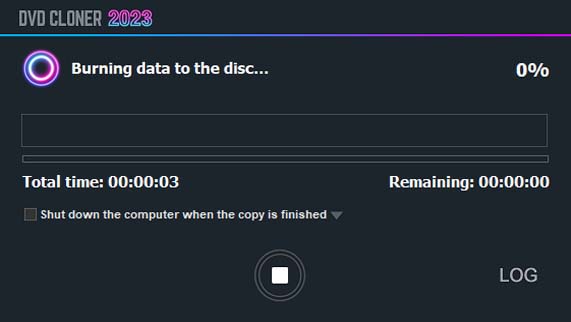
If you’d like your computer to shut down after the copy is completed, close all the other programs and select “Shut down the computer when the copy is finished”.
If you have a DVD reader and a DVD burner, please insert the source DVD into the reader and select the movie you’d like to burn. Make sure the movie information appears in the information bar. Then insert a blank DVD±R DL into the burner and click on the “Start” button. DVD-Cloner will automatically begin to read and burn, and won’t prompt you to insert a DVD±R DL.
Step 8: Completed!