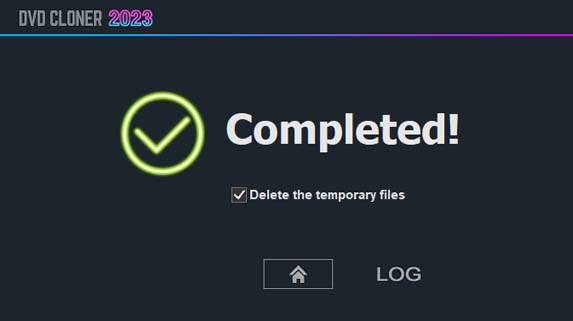Step 1: Run DVD-Cloner and select the “Burn a DVD or Blu-ray movie from the hard disk” copy mode on the Expert interface.
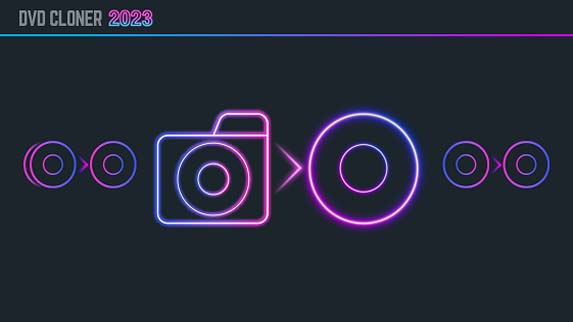
Step 2: Select the source DVD movie from the hard disk and the target DVD burner and then click on the “Next” button.
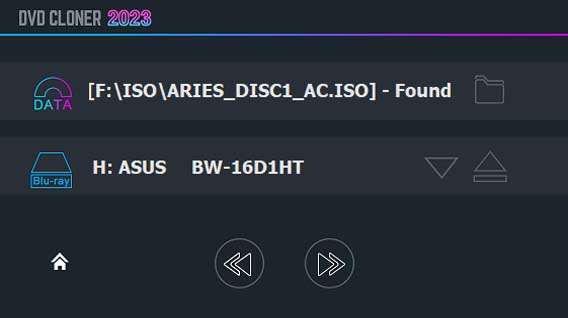
Step 3: Select a copy mode. Two different interfaces will appear according to the movie size.
When the source DVD movie is a DVD-5, there are three copy modes for you to choose shown below:
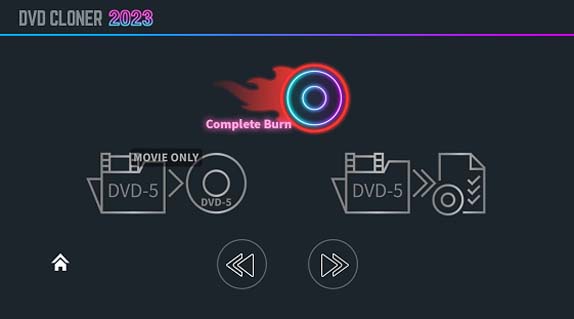
Directly burn the DVD/Blu-ray movie: Directly burn the source DVD movie to a DVD±R/RW or burn the source Blu-ray movie to a BD-R/RE without modification.
Movie-only copy: Copy the main movie on the original DVD movie to a blank DVD-5 disc, with menus and special features omitted.
Movie customized copy: In this copy mode you can select your desired title(s) and chapter(s) to copy, adjust the compression rate and select DVD-5 or DVD-9 as the target DVD as well as select the audio track(s) and subtitle(s).
When the source DVD movie is a DVD-9, there are five copy modes for you to choose shown below:
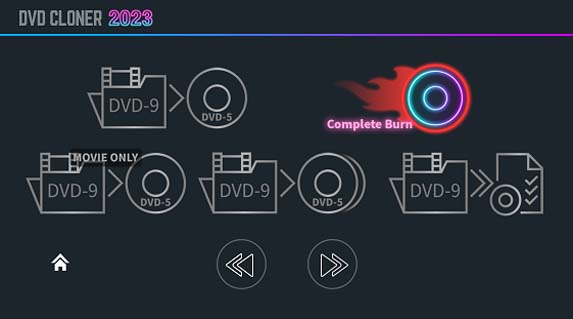
Movie complete copy: Compress a full DVD-9 movie to a blank DVD-5 disc, with menus and special features included.
Directly burn the DVD/Blu-ray movie: Directly burn the source DVD movie to a DVD±R/RW or burn the source Blu-ray movie to a BD-R/RE without modification.
Movie-only copy: Copy the main movie on the original DVD movie to a blank DVD-5 disc, with menus and special features omitted.
Split one DVD-9 movie to two DVD-5 discs: Split one DVD-9 movie to two blank DVD-5 discs, with menus and special features included.
Movie customized copy: In this copy mode you can select your desired title(s) and chapter(s) to copy, adjust the compression rate and select DVD-5 or DVD-9 as the target DVD as well as select the audio track(s) and subtitle(s).
Note
There is a 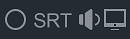 to select the audio track(s) and subtitle(s) you desire on the copy mode selection interface. (This is only available when you select Movie complete copy or Movie-only copy). When you select “Movie complete copy” (or “Movie-only copy”) and the audio and subtitle selection button, click on the “Next” button, and then the audio and subtitle selection window will appear. Click here for details.
to select the audio track(s) and subtitle(s) you desire on the copy mode selection interface. (This is only available when you select Movie complete copy or Movie-only copy). When you select “Movie complete copy” (or “Movie-only copy”) and the audio and subtitle selection button, click on the “Next” button, and then the audio and subtitle selection window will appear. Click here for details.
When you select Movie Customized copy, click on the “Next” button and the title and chapter selection window will appear. Click here for details.
Step 4: Affirm the copy configuration. In this window there will be the task information. Make sure all the information is correct and click on the “Start” button.
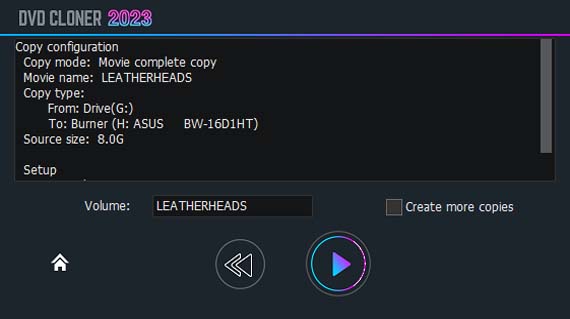
Step 5: Reading movie data. If you have selected “Directly burn the DVD/Blu-ray movie” in Step 3, this step will be overleaped.
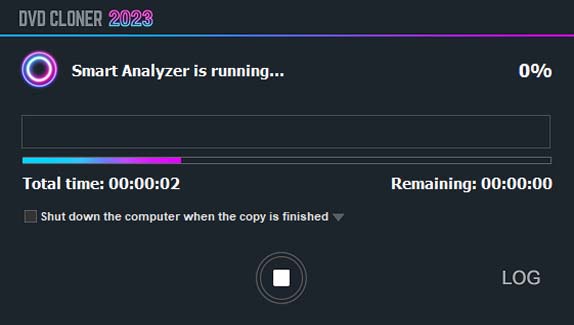
Step 6: After reading, please insert a blank DVD±R/RW (DL), close the drive and click “OK”. Then it will start burning.
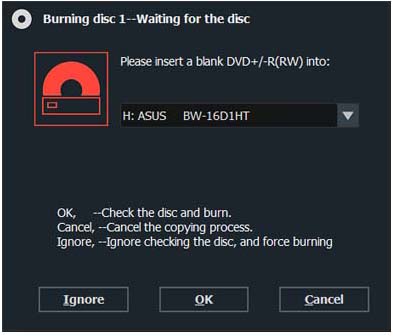
Step 7: After the reading is completed, the drive ejects automatically. DVD-Cloner will prompt you to insert a blank DVD±R/RW (DL). Please insert a blank DVD±R/RW (DL) and click “OK”. Then it will begin to burn. If you have selected to burn the DVD movie to the hard disk drive, this step will be skipped.
If you’d like your computer to shut down after the copy is completed, please close all the other programs and select “Shut down the computer when the copy is finished”.
Step 8: Completed!