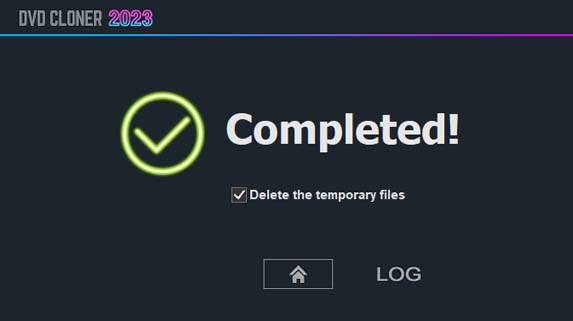Step 1: Run DVD-Cloner and select the “Combine multiple DVDs to one DVD±R DL or BD-R (DL)” copy mode on the Expert interface.
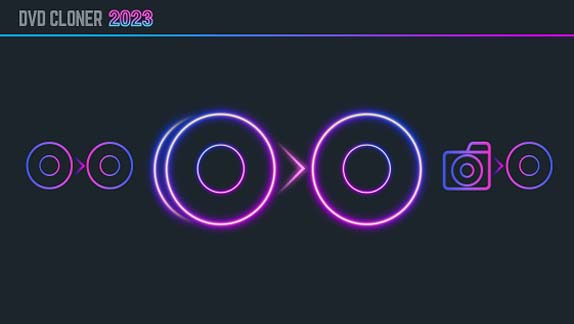
Step 2: Insert the source DVD disc and select the target Blu-ray burner and then click on the “Next” button. If there are several readers on your computer, DVD-Cloner will automatically select the reader with a DVD movie and display the brief information about the DVD movie.
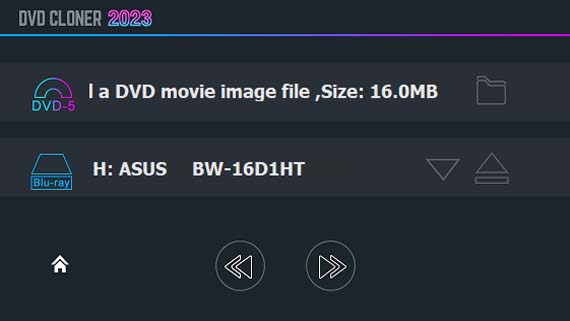
Step 3: Select the “Combine several movie titles from two DVDs to one DVD±R DL” copy mode on the lower left side and then click on the “Next” button.
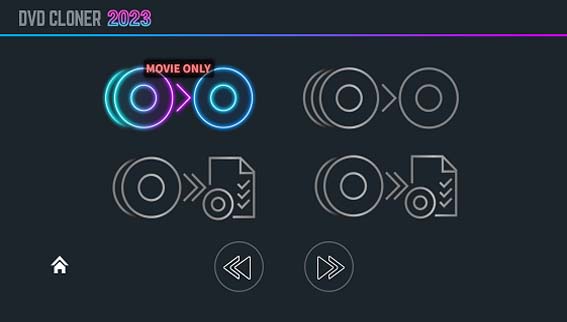
Step 4: Affirm the copy configuration. In this window there will be the task information. Make sure all the information is correct and click on the “Start” button.
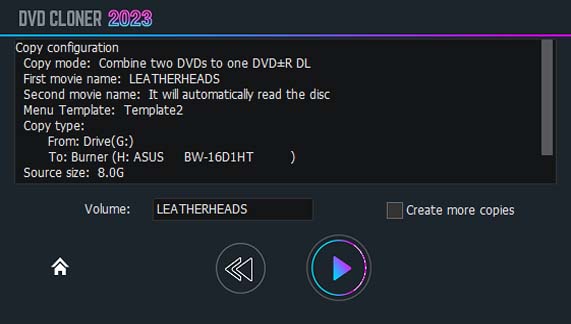
Step 5: Select your desired movie title(s), audio track(s) and subtitle(s) and then click on the “Next” button. (The default is to select all audio tracks and subtitles. Please note that the audio track and subtitle doesn’t occupy a lot of disc space. To make a perfect DVD, it is suggested that you select all.)
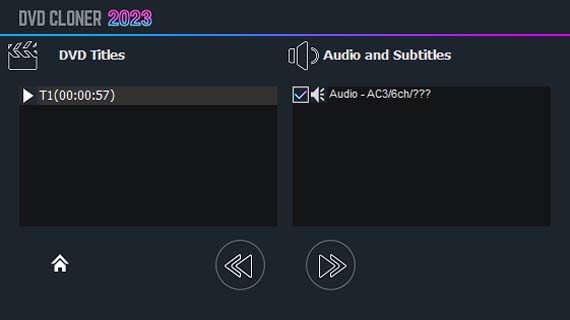
Step 6: Reading movie data. DVD-Cloner reads the first DVD disc.
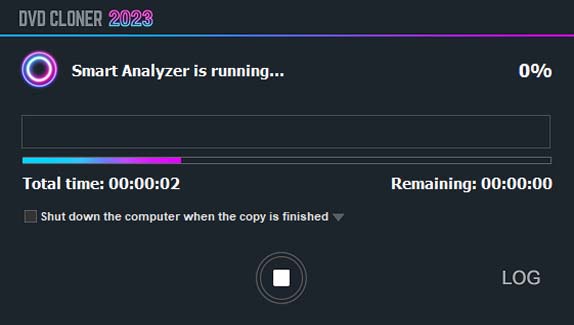
After the reading of the first DVD is completed, it will prompt you to insert the second disc. Please insert the second DVD disc, close the drive and click “OK”. Then it will begin to read the second DVD disc. When you insert the second DVD disc, the title selection window will appear and you can customize as you like.
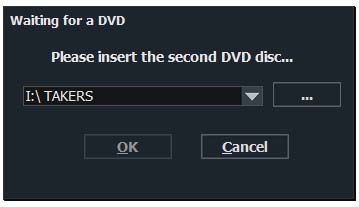
Note
You can also select the second DVD movie from the hard disk to read instead of inserting the second DVD disc.
Step 7: After the reading is completed, the drive will eject automatically and a window will pop up to prompt you to insert a blank DVD±R DL. Please insert it, close the drive and click “OK”. Then it will start burning.
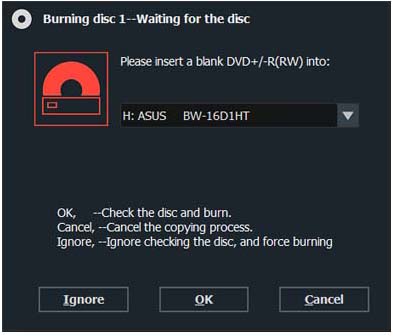
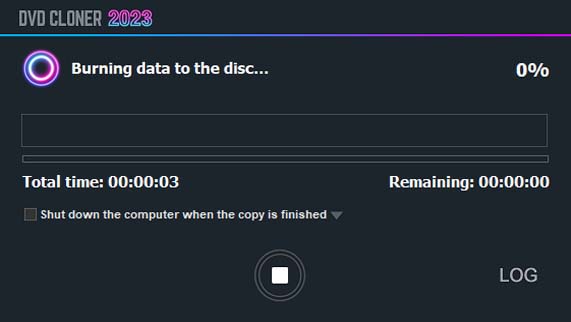
Step 8: Completed!