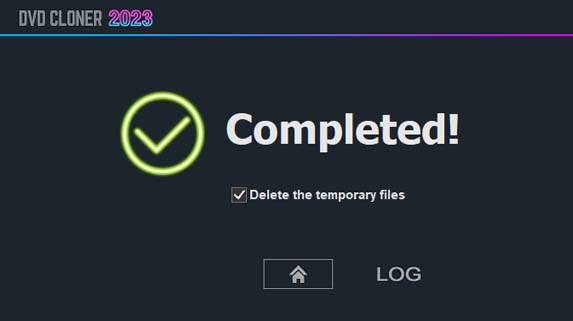Step 1: Run DVD-Cloner and select the “Combine multiple DVDs to one DVD±R DL or BD-R (DL)” copy mode on the Expert interface.
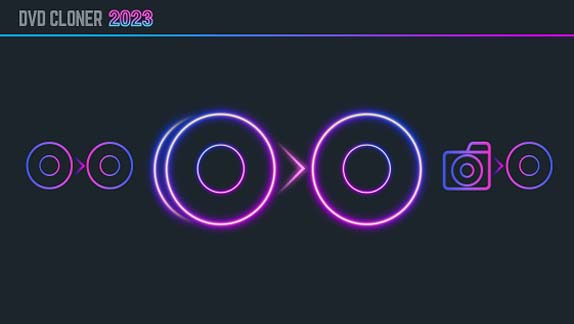
Step 2: Insert the source DVD disc and select the target Blu-ray burner and then click on the “Next” button. If there are several readers on your computer, DVD-Cloner will automatically select the reader with a DVD movie and display the brief information about the DVD movie.
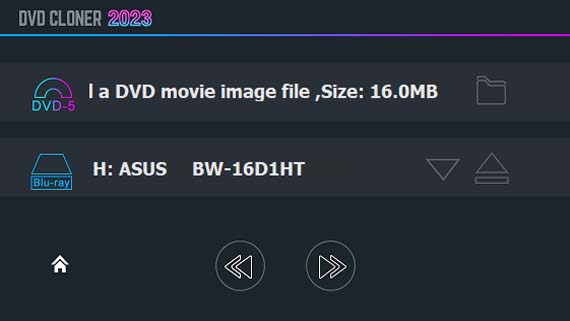
Step 3: Select the “Combine multiple DVDs to one BD-R (DL)” copy mode on the upper right side and then click on the “Next” button.
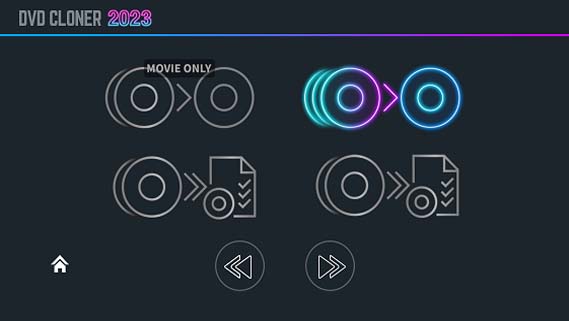
Step 4: You can choose the number of DVD discs you want copy onto one BD-R/RE (DL) and disc volume names. Then click on the “Next” button.
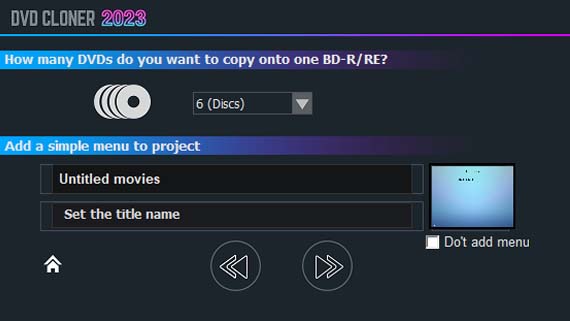
Step 5: Affirm the copy configuration. In this window there will be the task information. Make sure all the information is correct and click on the “Start” button.
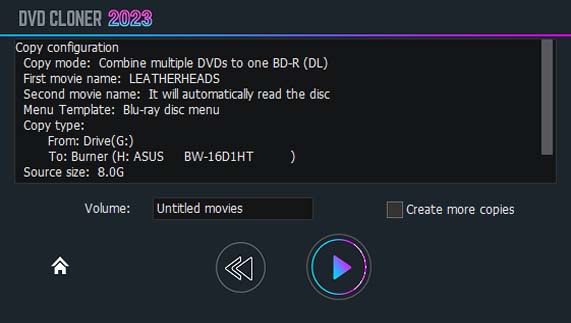
Step 6: Reading movie data. DVD-Cloner reads the first DVD disc.
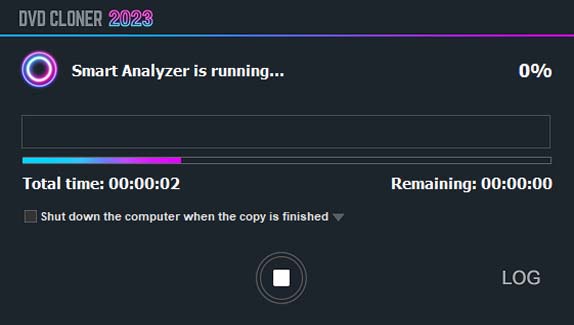
After the reading of the first DVD is completed, it will prompt you to insert the second DVD disc. Please insert it, close the drive and click on “OK”. Then it will start reading the second DVD disc.
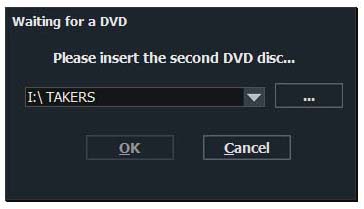
The above process may be repeated for many times, and it depends on how many DVDs you want to combine.
Note
You can also select the following DVD movies from the hard disk to read instead of inserting DVD discs.
Step 7: After the reading of all DVD discs you want to combine, it will prompt you to insert a BD-R/RE (DL) into the Blu-ray burner. Please insert it, close the drive and click on “OK”. Then it will start burning.
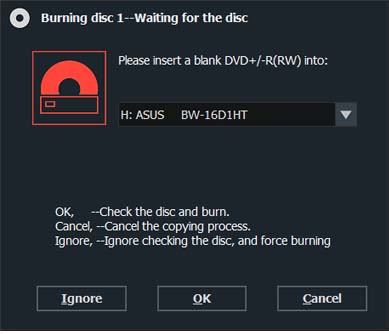
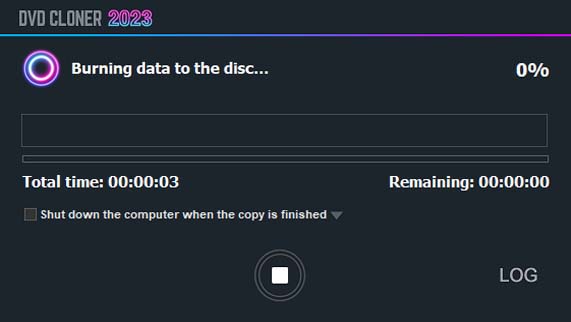
Step 8: Completed!