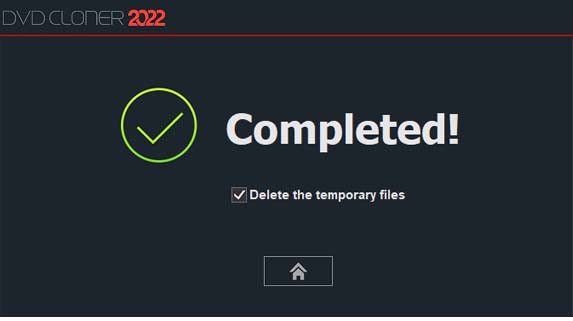Step 1: Run DVD-Cloner and select the “Copy a DVD or Blu-ray movie disc” copy mode on the Expert interface.
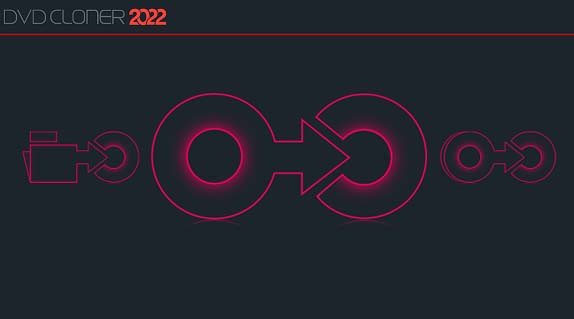
Step 2: Insert the source DVD disc and then click on the “Next” button.
If there are several readers on your computers, DVD-Cloner will automatically select the reader with a DVD movie and display the brief information about the DVD movie.
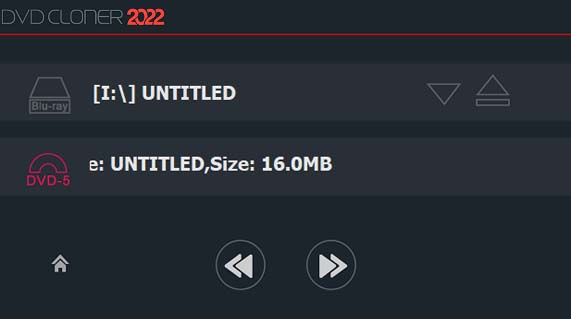
Step 3: Select a copy mode. Two different interfaces will appear according to the movie size.
When the source DVD movie is a DVD-5, there are four copy modes for you to choose shown below:
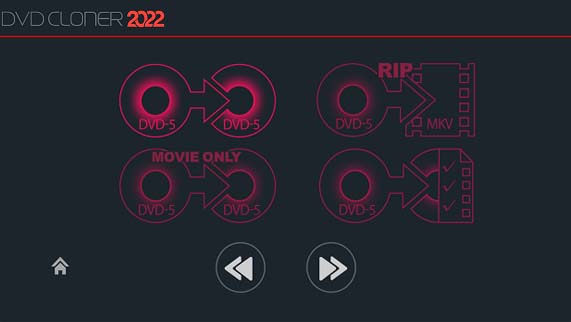
Full 1:1 DVD disc copy: Copy any DVD disc block by block, such as movie DVDs, data DVDs, music DVDs or even the scratched ones. It will remove all the DVD copy protections to copy movie DVDs.
Rip the main movie to MKV: Rip the main movie to the hard disk with MKV format.
Movie-only copy: Copy the main movie from the original DVD disc to a blank DVD-5 disc, with menus and special features omitted.
Movie customized copy: In this copy mode you can select your desired title(s) and chapter(s) to copy, adjust the compression rate and select DVD-5 or DVD-9 as the target DVD as well as select the audio track(s) and subtitle(s).
When the source DVD movie is a DVD-9, there are six copy modes for you to choose shown below:
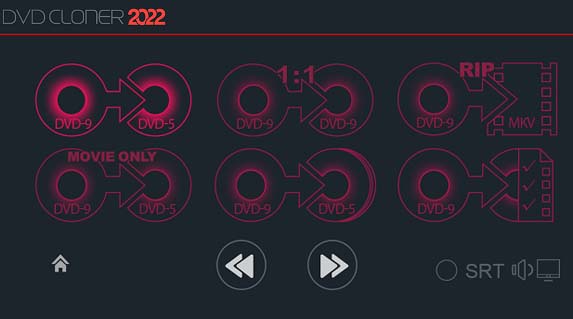
Movie complete copy: Compress a full DVD-9 movie to a blank DVD-5 disc, with menus and special features included.
Full 1:1 DVD disc copy: Copy any DVD disc block by block, such as movie DVDs, data DVDs, music DVDs or even the scratched ones. It will remove all the DVD copy protections to copy movie DVDs.
Rip the main movie to MKV: Rip the main movie to the hard disk with MKV format.
Movie-only copy: Copy the main movie from the original DVD disc to a blank DVD-5 disc, with menus and special features omitted.
Split one DVD-9 movie to two DVD-5 discs: Split one DVD-9 movie to two blank DVD-5 discs, with menus and special features included.
Movie customized copy: In this copy mode you can select your desired title(s) and chapter(s) to copy, adjust the compression rate and select DVD-5 or DVD-9 as the target DVD as well as select the audio track(s) and subtitle(s).
Note
There is a 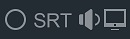 to select the audio track(s) and subtitle(s) you desire on the copy mode selection interface. (This is only available when you select Movie complete copy or Movie-only copy). When you select “Movie complete copy” (or “Movie-only copy”) and the audio and subtitle selection button, click on the “Next” button, and then the audio and subtitle selection window will appear. Click here for details.
to select the audio track(s) and subtitle(s) you desire on the copy mode selection interface. (This is only available when you select Movie complete copy or Movie-only copy). When you select “Movie complete copy” (or “Movie-only copy”) and the audio and subtitle selection button, click on the “Next” button, and then the audio and subtitle selection window will appear. Click here for details.
When you select Movie Customized copy, click on the “Next” button and the title and chapter selection window will appear. Click here for details.
Step 4: Set the output mode. In this window, you can copy your DVD movie to a blank disc or to the hard disk as ISO image file or DVD folder. Then click on the “Next” button.
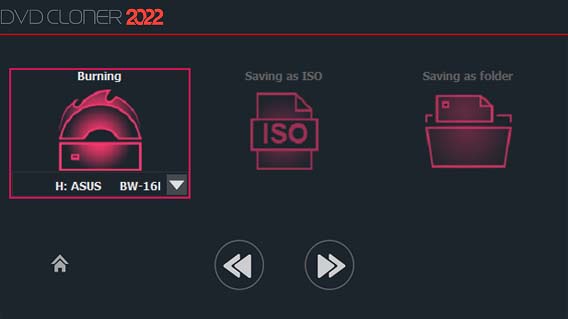
Step 5: Affirm the copy configuration. In this window there will be the task information. Make sure all the information is correct and click on the “Start” button.
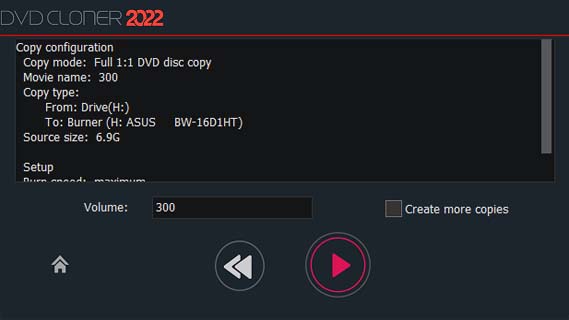
Step 6: Reading movie data.
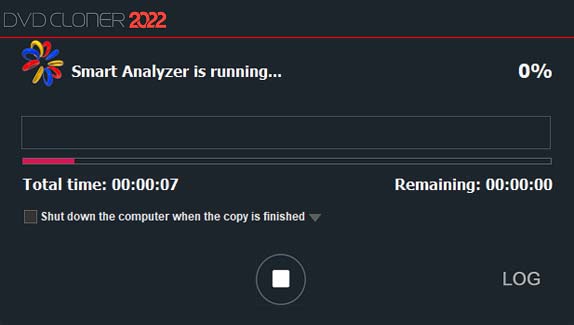
Step 7: After the reading is completed, the drive ejects automatically. DVD-Cloner will prompt you to insert a blank DVD±R/RW (DL). Please insert a blank DVD±R/RW (DL) and click “OK”. Then it will begin to burn. If you have selected to burn the DVD movie to the hard disk drive, this step will be skipped.
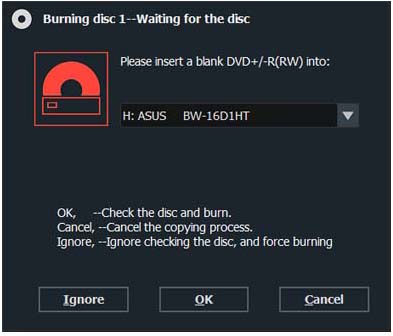
If you’d like your computer to shut down after the copy is completed, please close all the other programs and select “Shut down the computer when the copy is finished”.
If you have a DVD reader and a DVD burner, please insert the source DVD into the reader and select the movie you’d like to burn. Make sure the movie information appears in the information bar. Then insert a blank DVD±R (DL) into the DVD burner and click on the “Start” button. DVD-Cloner will automatically begin to read and burn, and won’t prompt you to insert a DVD±R (DL). If you insert a DVD±RW (DL), it will erase the disc first and then begin burning.
Step 8: Completed!